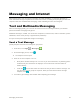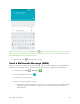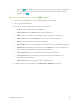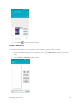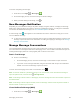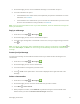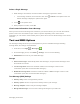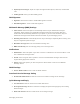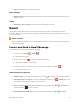User Guide
Messaging and Internet 69
To resume composing the message:
1. From home, touch Apps > Messaging .
2. On the Messaging screen, touch the message to resume editing it.
3. When you finish editing the message, touch .
New Messages Notification
Depending on your notification settings, the phone will play a ringtone, vibrate, or display the message
briefly in the status bar when you receive a new text or multimedia message. To change the notification
for new text and multimedia messages, see Text and MMS Options for details.
A new message icon ( ) also appears in the notifications area of the status bar to notify you of a new
text or multimedia message.
■ To open the message, drag the status bar down to open the notifications window. Touch the new
message to open and read it. For information on reading and replying to messages see Manage
Message Conversations.
Manage Message Conversations
Text and multimedia messages that are sent to and received from a contact (or a number) are grouped
into conversations or message threads in the Messaging screen. Text or MMS conversations let you see
exchanged messages (similar to a chat program) with a contact on the screen.
Read a Text Message
■ Do one of the following:
On the Messaging screen, touch the text message or conversation to open and read it.
If you have a new message notification, drag the status bar down to open the notifications
window. Touch the new message to open and read it.
To return to the Messaging screen from a conversation, touch .
Note: To view the details of a particular message, in the conversation, touch and hold the message to
open the options menu, and then touch > Message detail.
Note: If a message contains a link to a Web page, touch the message and then touch the link to open it in
the Web browser.
Note: If a message contains a phone number, touch the message and then touch the phone number to
dial the number or add it to your contacts.
View a Multimedia Message (MMS)
1. From home, touch Apps > Messaging .