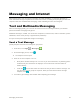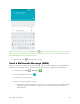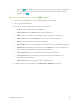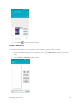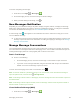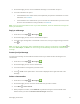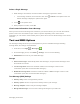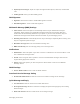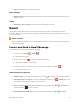User Guide
Messaging and Internet 66
Touch the icon, and then select the contacts to who you want to send the message. You
can also select contact groups as recipients. When you have selected all the message
recipients, touch .
Note: You can add a subject line by touching Menu > Add subject.
4. Touch the “Type message” box, and then start composing your message.
5. Touch to add attachment.
6. In the Attach window, select from the following file attachments:
Pictures: Attach a stored picture from Gallery.
Capture picture Select Camera to take a picture and attach it.
Videos: Access the Gallery or File manager to select a video as an attachment.
Capture video: Access the Camcorder to record a new video for attaching.
Audio: Access a selection of audio files for attaching.
Record audio: Enter the voice message recorder to record a voice message for attaching.
Slideshow: Enter the Edit slide show screen, touch Add slide to create a new slide, and
touch a currently existing slide to edit it (see following picture).
Insert contact info: Enter a contact and send the contact’s detailed info.
Contact vCard: Select a contact from your phone, and then select which contact
information you want to attach.
Calendar event: Select the calendar event you want to attach.
7. To make changes to your attachment, touch REPLACE or REMOVE to start over.