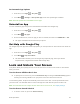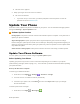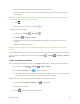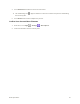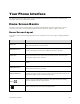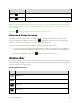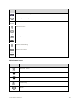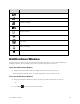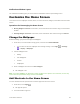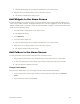User Guide
Your Phone Interface 42
Notifications Window Layout
The notifications window gives you access both to notifications and the quick settings menu.
Customize the Home Screen
Learn how to set the wallpaper and add, move, or remove shortcuts, widgets, and folders from the Home
screen.
Operations for Rearranging the Home Screen
● Moving Widgets and Icons: From home, touch and hold an item and then drag it to the desired
location.
● Deleting Widgets and Icons: From home, touch and hold an item and then drag it to Remove.
Change the Wallpaper
Select and assign your phone’s background wallpaper.
1. From home, touch and hold an empty space, and then touch WALLPAPERS.
You can also access the wallpaper menu through settings. Touch Apps > Settings
> Display > Wallpaper.
2. Choose wallpaper from:
Gallery
Live Wallpapers
Photos
Wallpapers
3. Select a wallpaper and then touch Set wallpaper.
The wallpaper is set.
Note: If you select Gallery, you will need to select an album and a picture. Once selected, use the crop
tool to resize and position the image and then touch Done.
Add Shortcuts to the Home Screen
You can add shortcuts for quick access to favorite apps from the Home screen.
1. From home, touch Apps .
The Apps list opens.
2. Touch and hold an app icon.