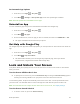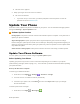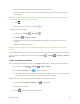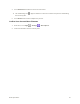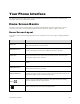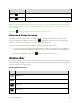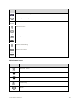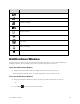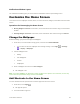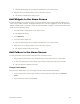User Guide
Your Phone Interface 39
Item
Description
Home key
Touch to display the main Home screen.
Back key
Touch to return to the previous screen.
Note: Your phone’s Home screens cycle through so that you can keep swiping in one direction and make
it back to the main Home screen. The small circles above the primary shortcuts let you know your current
screen position.
Tip: Touch to return to the main Home screen from any other screen.
Extended Home Screens
In addition to the main Home screen, your phone features extended Home screens to provide more
space for adding icons, widgets, and more. Touch to display the main Home screen and then drag
across the screen to move from the main screen to an extended screen.
There are up to 5 extended screens available in addition to the main Home screen.
● If you are not already using the maximum number of screens for your phone, you can add more
screens by touching and holding an empty space on a Home screen and then touching Page.
● While on an extended screen, touch to return to the main Home screen.
Status Bar
The status bar at the top of the Home screen provides phone and service status information on the right
side and notification alerts on the left. To view the notifications window or access the quick settings menu,
touch the status bar and drag it down.
Main Notification Icons
Icon
Notification
Missed call
New voicemail
New email
New Gmail