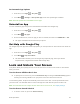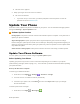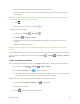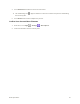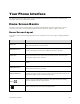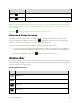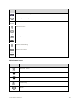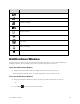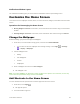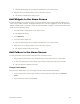User Guide
Your Phone Interface 38
Your Phone Interface
The following topics describe how to use and customize your phone’s Home screen, understand the
status bar, and use the notifications window.
Home Screen Basics
The Home screen is the starting point for your phone’s applications, functions, and menus. You can
customize your Home screen by adding application icons, shortcuts, folders, widgets, and more.
Home Screen Layout
Your Home screen extends beyond the initial screen. Swipe the screen left or right to display additional
screens.
Item
Description
Status bar
The status bar displays icons to notify you of your phone’s status (on the right
side) and notifications (on the left side).
Notifications area
The notification area of the status bar (on the left) displays notifications for
incoming messages, missed calls, application updates, and more.
Status area
The status area of the status bar (on the right) displays phone and service
status information such as signal strength, battery status, Wi-Fi and data
connectivity, ringer status, and time.
Widget
Widgets are self-contained onscreen apps that reside on your phone’s Home
screen.
Application icons
Application icons are shortcuts to favorite applications. You can add and
remove these shortcuts as you wish.
Primary shortcuts
Primary shortcuts are application shortcuts that appear in the same location
on all of your phone’s Home screens. These are customizable except for the
Applications (Apps) shortcut, which remains static.
Applications (Apps)
list key
Touch to open the applications (apps) list. The apps list key is a primary
shortcut available from all Home screens.
Recent apps key/Menu
key
Touch to display a list of recently used applications.