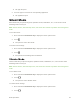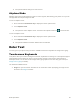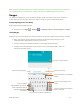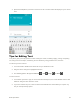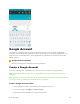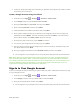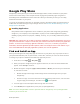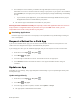User Guide
Basic Operations 33
6. The subsequent screen notifies you whether the app will require access to your personal
information or access to certain functions or settings of your phone. If you agree to the conditions,
touch ACCEPT (for free apps) or the price tag (for paid apps) to begin downloading and installing
the app.
If you selected a paid application, you’re redirected to the Google Wallet screen to pay for
the application before it’s downloaded to your phone.
The selected app is downloaded and installed on your phone.
Warning: Read the notification carefully! Be especially cautious with applications that have access to
many functions or a significant amount of your data. Once you touch OK on this screen, you are
responsible for the results of using this item on your phone.
Purchasing Applications
Purchase apps at your own risk. The company is not responsible for any disadvantage resulting for
user or third parties.
Request a Refund for a Paid App
If you are not satisfied with an app, you can ask for a refund within 15 minutes of the purchase. Your
credit card is not charged and the app is uninstalled from your phone.
If you change your mind, you can install the app again, but you can’t request a refund a second time.
1. From home, touch Apps > Play Store .
2. Touch Menu > My apps.
3. Touch the app to uninstall for a refund. The details screen for the app opens.
4. Touch Refund, and then touch Yes to confirm. Your app is uninstalled and the charge is
cancelled.
Update an App
Depending on your settings, many apps will update automatically, or you can update apps directly from
the Play Store app.
Update an App Directly
1. From home, touch Apps > Play Store .
2. Touch Menu > My apps.
3. Touch the app you want to update, and then touch Update > Accept.
The app update is downloaded and installed.