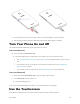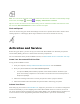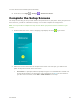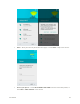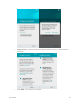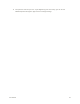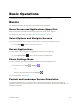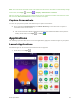User Guide
Get Started 17
Note: The Auto-rotate check box needs to be selected for the screen orientation to automatically change.
From home, touch Apps > Settings > Display > When device is rotated.
Tip: You can also access the screen rotation setting from the notifications window. Pull down the status
bar and touch Auto-rotate/Portrait to select or deselect the option.
Pinch and Spread
“Pinch” the screen using your thumb and forefinger to zoom out or “spread” the screen to zoom in when
viewing a picture or a Web page. (Move fingers inward to zoom out and outward to zoom in.)
Activation and Service
Before using your phone, you must set up your service with Boost Mobile. You will need your phone’s
serial number (MEID), printed on a sticker inside the battery compartment.
For more information about your Boost Mobile account, see Boost Mobile Account Information and Help.
Create Your Account and Pick Your Plan
Set up your Boost Mobile account.
1. From your computer, visit http://www.boostmobile.com/activate and click Activate.
2. Enter your phone’s MEID and click start activation process.
Your phone’s MEID (serial number) is printed on the sticker located on the back of your
phone in the battery compartment. This number can also be found on the bottom panel of
the phone’s package.
3. Follow the remaining instructions to choose your plan and select a payment method.
4. Follow the activation instructions below and you’ll be able to start using your phone.
Activate Your Phone
After setting up your account on boostmobile.com, simply turn your device on. Your device is designed to
activate automatically. If you are swapping from another Boost Mobile device to a new one, be sure to
turn off the old device before swapping the serial number (MEID). Once the MEID swap is complete, turn
on the new device and the programming information will be pushed to your device automatically.