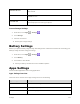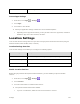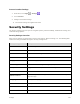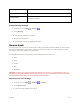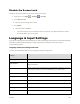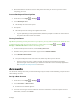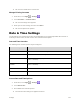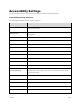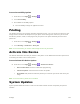User Guide
Settings 120
● Erased information cannot be restored. Only erase data after you are sure you have saved
everything you need.
Access Backup and Reset Options
1. From home, touch Apps > Settings .
2. Touch Backup & reset.
The Backup and reset menu opens.
3. Set options.
The backup and reset settings are applied and saved.
If you’re performing a Factory Data Reset, follow the prompts to confirm the data removal.
The phone will erase all data and reboot.
Factory Data Reset
Tip: Before performing a factory data reset on your phone, you may want to unmount the micro SD card
to avoid losing any data you may have stored on it. From home, touch Apps > Settings >
Storage > Unmount SD card to unmount the storage card.
1. From the Backup and reset menu, touch Factory data reset.
2. Read the factory data reset information page and touch RESET PHONE.
3. Touch ERASE EVERYTHING.
Your phone will power down and reset itself, which may take up to 10 minutes.
Once the phone has reset, it will run through the Hands Free Activation and update
processes again. When finished, you will see the Welcome screen and Setup application.
See Complete the Setup Screens to start over.
Accounts
The Accounts settings menu lets you add and manage all your email, social networking, and picture and
video sharing accounts.
Set Up a New Account
1. From home, touch Apps > Settings .
2. Touch Accounts > Add account.
An Add account window appears.
3. Touch an account type and then follow the onscreen instructions to add the required account
information, and then touch Done.