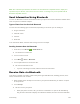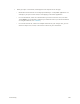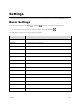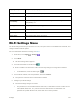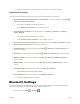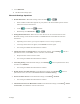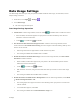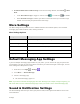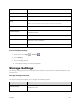User Guide
Settings 111
● View Both Mobile Data and Wi-Fi Usage: From the Data usage window, touch Menu > Show
Wi-Fi.
Touch Show Wi-Fi usage to toggle on and off. Touch to enable and to disable.
When Show Wi-Fi usage is enabled, you will see a Wi-Fi tab at the top of the Data usage
window. Touch to view your phone’s Wi-Fi data usage.
More Settings
The More settings menu provides access to additional wireless and network options, such as default
messaging app, mobile networks, VPN, roaming and more.
More Settings Options
Setting
Description
Airplane mode
Disable all settings that emit or receive signals. Phone stays powered on.
Default SMS app
Set a default SMS/MMS app.
VPN
Add a Virtual Private Network (VPN).
Mobile networks
Set a network mode, etc.
Emergency alerts
Set emergency alert options.
Default Messaging App Settings
If you have multiple messaging apps installed on your phone, you can choose the app your phone uses
for messaging. The app you select here will be used when you choose Messages in other apps, such as
when sharing items like pictures or video.
1. From home, touch Apps > Settings .
2. Touch More… > Default SMS app.
3. Choose a messaging app.
The default messaging app is set.
Note: If you choose a default messaging app other than Messages (for example, Google Hangouts), you
will not be able to use the standard Messages app unless you restore it as the default messaging app.
Sound & Notification Settings
The Sound settings menu lets you control your phone’s audio, from ringtones and alerts to touch tones
and notifications.