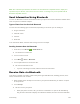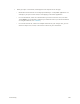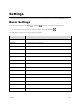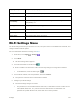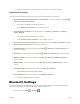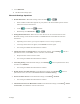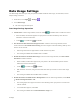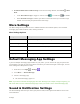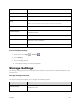User Guide
Settings 110
Data Usage Settings
The Data usage menu lets you view your phone’s mobile and Wi-Fi data usage, set data limits, restrict
hotspot usage, and more.
1. From home, touch Apps > Settings .
2. Touch Data usage.
The data usage window opens.
Data Usage Settings Operations
● Cellular data: In Data usage window, touch the slider for Mobile data to enable the service.
When enabled, confirmation appears for your phone to be discoverable by other devices.
Follow the onscreen instructions.
Touch to enable and to disable.
● Set Amount for Alert when Data Usage Increases: From the Data usage window, insert a
check mark next to Set mobile data warning, and then drag the horizontal warning slider up and
down to set an amount.
Data usage amounts are approximate. Actual amounts may differ.
This setting is available when Mobile data is enabled.
● Enable Restrictions on Mobile Data Usage: From the Data usage window, touch Set cellular
data limit to enable restriction.
When enabled, confirmation appears for your phone to be discoverable by other devices.
Follow the onscreen instructions.
Touch to enable and to disable.
With restriction turned on, drag the horizontal Limit slider up or down to set the data usage
limit.
This setting is available when Mobile data is enabled.
● Enable Restriction on Mobile Data in Background: From the Data usage window, touch Menu
> Restrict background data > OK.
This setting stops some apps and services from working unless your phone is connected to
a Wi-Fi network.
If a confirmation appears, touch OK.
This setting is available when Limit mobile data usage is on.