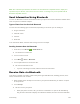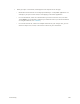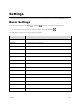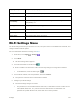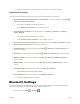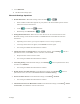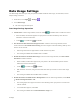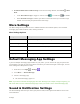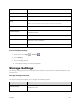User Guide
Settings 108
Entering a password is not required if an access point is not security protected.
Advanced Wi-Fi Settings
The advanced Wi-Fi settings menu lets you set up and manage wireless access points.
● Enable Notification when Open Networks Are Available: From Wi-Fi settings, Touch Menu >
Advanced > Network notification.
The setting is available when Wi-Fi is turned on.
Touch Network notification to turn the option on or off.
● Scanning Always Available: From Wi-Fi settings, touch Menu > Advanced > Scanning
always available
The setting is available when Wi-Fi is turned on.
Touch Scanning always available to turn the option on or off.
● Set Timing for Pausing a Connection: From Wi-Fi settings, touch Menu > Advanced > Keep
Wi-Fi on during sleep mode and then select a setting.
● Install Certificates: From Wi-Fi settings, touch Menu > Advanced > Install certificates and
then select a setting.
● Wi-Fi Direct: From Wi-Fi settings, touch Menu > Advanced > Wi-Fi Direct to select a setting.
● WPS Push Button: From Wi-Fi settings, touch Menu > Advanced > WPS Push Button to
select a setting.
● WPS Pin Entry: From Wi-Fi settings, touch Menu > Advanced > WPS Pin Entry to select a
setting.
● Check MAC Address: From Wi-Fi settings, touch Menu > Advanced.
MAC Address appears below “MAC Address.”
● Check IP Address: From Wi-Fi settings, touch Menu > Advanced.
IP Address appears below “IP Address.”
Bluetooth Settings
Your phone’s Bluetooth capabilities let you use wireless headsets, send and receive pictures and files,
and more. For details on your phone’s Bluetooth usage, see Bluetooth.
1. From home, touch Apps > Settings .