User's Manual
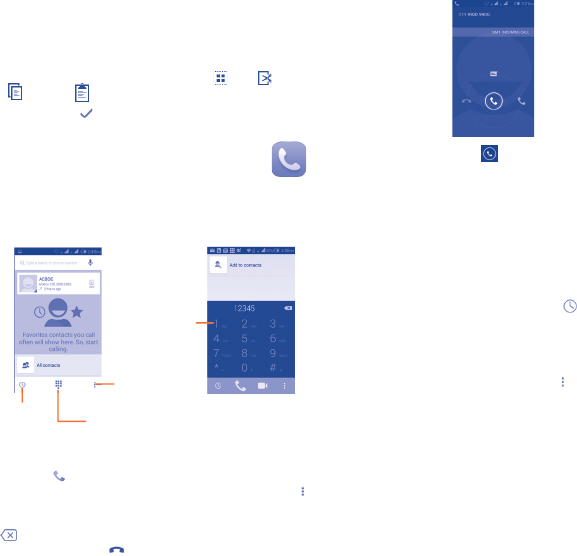
15 16
2�2 Text editing
You can edit the text you have entered.
• Touch and hold or double-tap within the text you would like
to edit.
• Drag the tabs to change the highlighted selection.
• The following options will appear: Select all
, Cut , Copy
and Paste .
• Touch the icon
to confirm.
3
Phone call ���������������
3�1 Placing a call
To make a call when the phone is on, go to the Home screen and
touch the Phone icon in the Favorites tray.
History
Touch to dial new
number
Touch to access
New contact,
All contacts
and Call
settings.
Touch and
hold to access
voicemail.
Enter the desired number from the keyboard directly or select a
contact from All contacts or Call log by sliding or touching tabs,
then touch to place the call.
The number you entered can be saved to Contacts by touching
and selecting Add to Contacts.
If you make a mistake, you can delete the incorrect digits by touching
.
To hang up a call, touch .
3�2 Answering or rejecting a call
When you receive a call, touch .
• Slide right to answer;
• Slide left to reject;
• Slide up to reject the call by sending a preset message.
To mute the ringtone volume of an incoming call, press the Volume
up/down key or turn the phone over (when the Settings\
Gestures\Turn over to mute option is activated).
3�3 Consulting your call memory
You can access your call memory by touching from the Dial
screen to see call history in categories of Incoming calls, Outgoing
calls, and Missed calls.
3�4 Speed dial settings
You can access this setting screen by touching and then Speed
Dial Settings on Dial screen, then select contacts to define 2-9
screen keys as a speed dialler. Touch the contact and select Delete
fast dial to remove it from speed dial.










