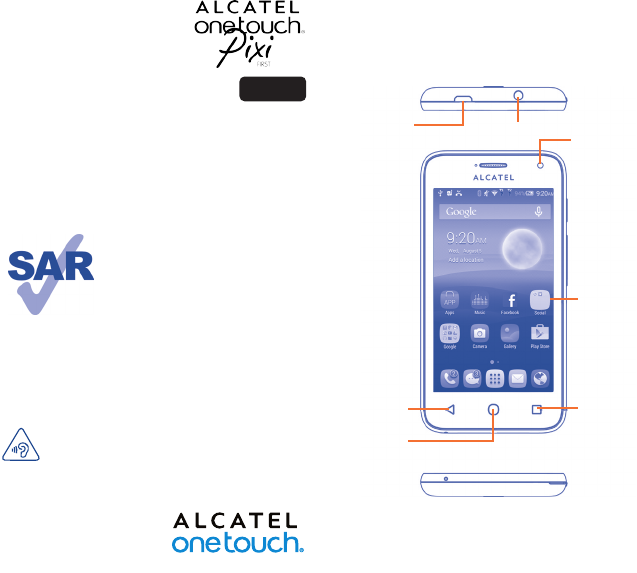Your mobile ������������������ 1.1 Keys and connectors 4024E Quick Start Guide Micro-USB connector Headset connector Front Camera For more information about how to use your phone, please visit www.alcatelonetouch.com to download the complete user manual. From the website, you can consult the FAQ, perform software upgrades, etc. This product meets applicable national SAR limits of 1.6 W/kg. The specific maximum SAR values can be found on page 32 of this user guide. www.sar-tick.
Flash/Flashlight Camera Power key • Press: Lock the screen/Light up the screen. Power key Volume up Volume down • Press and hold: Show the popup menu to select from Power off/Restart/Airplane mode or Ringer mode icons. • Press to mute the ringtone when there’s an incoming call. • Press and hold Power key and Volume down key to capture a screenshot. Volume keys • In call mode, adjust the earpiece or headset volume. • In Music/Video/Streaming mode, adjust the media volume.
1.2 Getting started 1.2.1 Set up Installing or removing the battery Power off your phone before removing the battery. Removing or installing the back cover Inserting or removing the SIM card You must insert your SIM card to make phone calls. Power off your phone before inserting or removing the SIM card. • Insert and click the battery into place, then close the cover. • Unclip the cover, then remove the battery.
1.2.2 Power on your phone Press and hold the Power key until the phone powers on. It will take a few seconds before the screen lights up. Set up your phone for the first time The first time you power on the phone, you should set the following options: language, input method, Google Account, etc. If you power on your phone with no SIM card inserted, you can connect to a Wi-Fi network to sign into your Google Account to use some features.
Status icons Notification icons EDGE connected Phone microphone is muted New text or multimedia message Call in progress EDGE in use Battery is very low Problem with SMS or MMS delivery Missed call Connected to a Wi-Fi network Battery is low New Google Hangouts message Uploading data Bluetooth is on Battery is partially drained New voicemail Downloading data Airplane mode Battery is full Upcoming event Download finished Alarm is set Battery is charging Data is synchronizing GPS is on
Notification panel 1.3.5 Touch and drag down the Status bar to open the Quick settings panel or Notification panel. Touch and drag up to close it. From the Notification panel, you can open items and other reminders indicated by notification icons or view wireless service information. Add Touch to access Quick settings bar. Personalize your Home screen Touch the application tab , then touch and hold an application to activate Move mode and drag the item to any Home screen.
2.1.1 Android keyboard Touch to enter text or numbers. Touch to switch between "abc/Abc" mode; Touch and hold to switch between "abc/ABC" mode. 1.3.7 Touch to enter symbols/emoticons. Volume adjustment You can set ringer, media, and phone ringtone volume to your preference by pressing Volume up/down key or touching Settings\ Audio Profiles/General/ Edit/ Volume. Long press to show input options; when Wi-Fi or data connection is on, touch to enter voice input.
2.2 Text editing 3.2 Answering or rejecting a call You can edit the text you have entered. • Touch and hold or double-tap within the text you would like to edit. • Drag the tabs to change the highlighted selection. • The following options will appear: Select all and Paste . • Touch the icon , Cut , Copy to confirm. 3 Phone call ��������������� 3.1 Placing a call When you receive a call, touch • Slide left to reject; • Slide up to reject the call by sending a preset message.
4 People ��������������������� 4.1 Adding a contact You can view and create contacts on your phone and synchronize these with your Gmail contacts or other applications on the web or on your phone. Touch the Application tab on the Home screen, select People app, in the contact list to create a new contact.
Sending a text message To create and send emails Enter the mobile phone number of the recipient in the To bar or touch to add recipients, touch Type message bar to enter to send the text the text of the message. When finished, touch message. • Touch the icon on the Inbox screen. • Enter recipient(s) email address(es) in the To field. • If necessary, touch and touch Add Cc/Bcc to add a copy or a blind carbon copy to the message. • Enter the subject and the content of the message.
To turn Wi-Fi on and connect to a wireless network • Touch on the Quick settings bar to get to Settings. • Touch the switch next to Wi-Fi to turn Wi-Fi on/off. To disconnect (from mass storage): • Unmount the microSD card on your computer. • Open the Notification panel and deselect USB storage. For Windows XP or lower operating systems, you should download and install Windows Media Player 11 on your computer.
8 ind my location using F GPS satellites............... To activate your phone’s global positioning system (GPS) satellite receiver: • Touch on the Quick settings bar to get to Settings. • Touch Location. • Touch the switch next to Location to turn on.
• Exchange messages or emails with friends. • Track your location, view traffic situations, search for locations and get navigation information to your destination. • Download more applications from Google Play Store and more. For more information about these applications, check the online user manual at: www.alcatelonetouch.com. 11.2 Internal storage Touch Settings\Storage to display the amount of internal phone storage used by the operating system, its components, applications (including those you downlo
12.2.2 FOTA Upgrade Using the FOTA Upgrade tool you can update your phone's software. To access System Updates, open the notification panel, touch , then press About phone\Wireless updates. Or you and then can directly touch and access Settings\About phone. Touch Check for updates, and the phone will search for the latest software. If you want to update the system, touch the Download button, after it's done touch Install to complete the upgrade. Now your phone's software will have the latest version.
Switch the mobile phone off when you are near gas or flammable liquids. Strictly obey all signs and instructions posted in a fuel depot, gas station, or chemical plant, or in any potentially explosive atmosphere. When the mobile phone is switched on, it should be kept at least 15 cm from any medical device such as a pacemaker, a hearing aid or insulin pump. In particular when using the mobile phone you should hold it against the ear on the opposite side to the device, if any.
• PRIVACY: Please note that you must respect the laws and regulations in force in your jurisdiction or other jurisdiction(s) where you will use your mobile phone regarding taking photographs and recording sounds with your mobile phone. Pursuant to such laws and regulations, it may be strictly forbidden to take photographs and/or to record the voices of other people or any of their personal attributes, and reproduce or distribute them, as this may be considered to be an invasion of privacy.
Although the SAR is determined at the highest certified power level, the actual SAR level of the mobile phone while operating can be well below the maximum value. This is because the mobile phone is designed to operate at multiple power levels so as to use only the power required to reach the network. In general, the closer you are to a wireless base station antenna, the lower the power output of the mobile phone.
Note that any data shared with TCL Communication Ltd. is stored in accordance with applicable data protection legislation. For these purposes TCL Communication Ltd.
This phone has been tested and rated for use with hearing aids for some of the wireless technologies that it uses. However, there may be some newer wireless technologies used in this phone that have not been tested yet for use with hearing aids. It is important to try the different features of this phone thoroughly and in different locations, using your hearing aid or cochlear implant, to determine if you hear any interfering noise.
TCL Communication Ltd. Warranty.............................. TCL Communication Ltd. warrants to the original retail purchaser of this wireless device that should this product or part thereof during normal consumer usage and condition be proven to be defective in material or workmanship that results in product failure within the first twelve (12) months from the date of purchase as shown on your original sales receipt from an authorized sales agent.
Troubleshooting ������������������ Before contacting the service center you are advised to follow the instructions below: • You are advised to fully charge ( ) the battery for optimal operation. • Avoid storing large amounts of data in your phone as this may affect its performance. • Use Factory data reset and Mobile Upgrade tool to perform phone formatting or software upgrading (to reset factory data, hold down the Power key and the Volume up key at the same time when powered off).
Unable to receive incoming calls • Make sure your phone is switched on and connected to a network (check for overloaded or unavailable network). • Check your subscription status with your operator (credit, SIM card valid, etc.). • Make sure you have not forwarded incoming calls. • Make sure that you have not barred certain calls. • Make sure that your phone is not in airplane mode.
• Extend the email auto-check interval for as long as possible. • Update news and weather information on manual demand or increase their auto-check interval. • Exit background-running applications if they are not being used for a long time. • Deactivate Bluetooth, Wi-Fi, or GPS when not in use. The phone becomes warm following prolonged calls, game playing, internet surfing, or running other complex applications. • This heating is a normal consequence of the CPU handling excessive data.