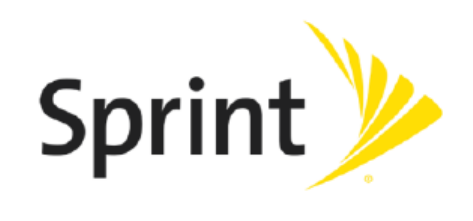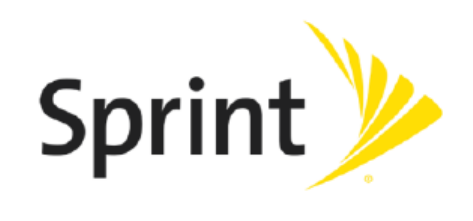[Ride-Fi] User Guide [UG template version 15b_mbb [draft version for review control] [Sprint_TCL_Y856UB_UG_EN_092515_D1]
Table of Contents Before You Begin .................................................................................................................................. 1 Compatible Operating Systems (OS).................................................................................................... 1 Package Contents ................................................................................................................................. 2 SSID and Security Key .....................................
Settings Tab ........................................................................................................................................ 48 Wi-Fi Basic Settings .................................................................................................................... 48 Wi-Fi Advanced Settings ............................................................................................................. 51 Mobile Network Settings .........................................................
Introduction The following topics describe the basics of using this guide and your new mobile broadband device. Before You Begin Thank you for purchasing your new Ride-Fi. The following topics explain how best to use this guide to get the most out of your mobile broadband device. Before Using Your Device Read Safety and Notices thoroughly for proper usage. Accessible services may be limited by subscription contract conditions.
Item Description Microsoft Operating Systems Vista 32 and 64 bit Microsoft Operating Systems Windows7 32 and 64 bit Compatible operating systems (OS) Microsoft Operating Systems Windows8 32 and 64 bit Macintosh Operating Systems OSX 10.4 and later Linux Operating Systems Ubuntu LTS versions 12.
■ Open the back cover of the device, and you will see the MEID label. You will see the SSID (network name) and Key. Note: There are two SSIDs set for your Ride-Fi. By default, [SSID and Key] is set for [Main Wi-Fi]. Additional Information The following list describes additional information useful to know before you begin using your Ride-Fi. ● Your mobile broadband device accommodates software updates. Always use the latest software.
Get Started The following topics give you all the information you need to set up your device and wireless service the first time. Parts and Functions Learn your device's primary parts and functions. Device Layout The following illustration outlines your device's primary external features and buttons. LED Indicators Power button USB port Car charger Back Cover Part Description LED Indicators Wi-Fi indicator to displays Wi-Fi signal status, and network indicator to display network connection status.
Part Description Car Charger Power input of the device, to be plugged into the car’s 12V or 24V power socket to get power for the device. USB port USB 2.0 for charging other devices. Backcover Remove the cover to remove or insert the SIM card. Power button Push to power on or off, reboot or wake up from sleep mode. LED Indicators The following topics describe the details of your device's LED indicators. LED Indicator Layout Explore your device's LED Indicator layout.
Flashing Blue (1s) 1,Registered and dialing into 4G(LTE) network Solid Blue 1, Dialed to 4G network 2, During power on/off (3s) WIFI LED Flashing Lilac (1s) Registered and dialing into 1X or 3G (EVDO) network Solid Lilac Dialed to 3G/2G network Solid Red 1,No signal (such as No Service, Limited Service, No Sim, Invalid Sim, Pin Lock etc) Flashing Red(1s) 1, Roaming to other networks, need user to confirm on WebUI.
The LED indicators will light on indicate current status. If there have been no Wi-FI access or operation of your device, your device enters sleep mode to save power. There are two layers ofsleep mode: If no transmissions or operation of your device in 10mins, LED indicators will be OFF, but WLAN is still enabled; LED indicatorturn and exit sleep mode when Wi-Fi access begin or operate your device. . If no transmissions or operation of your device in 30mins, WLAN will be disabled.
● Always power off the mobile broadband device before inserting or removing the SIM card. Insert a SIM Card Follow these instructions to insert a SIM card. Remember to power off your device before inserting a SIM card. Note: Your device's SIM card is preinstalled. These instructions are for reference only. 1. Remove the back cover. 2. Open the SIM card holder and put in the SIM card [illustration] 3.
Removethe SIM Card Follow these instructions to remove the device's SIM card. 1. Plug out the device from the car's power socketto power off the device before removing the SIM card. 2. Remove the back cover.
3. Open the SIM card cover and remove the SIM card. 4. Attach the back cover. Check the SSID and Security Key Your device's default SSID (network name) and security key are printed on a label beneath the device's battery. Turn the device off and remove the battery to access this information.
1. Remove the back cover. 2. Check the SSID (network name) and security key printed on the label beneath the battery. 3. Replace the back cover.
■ Press and hold the Powerkeyfor 3 seconds. Your device's Wi-Fi function activates and automatically connects to the Internet.
Your device will power off. Restart Your Device If your device will not turn on or off using the Power key, use the action below to restart it. 1. Press and holdpower key for 10 seconds.
Your device will restart. 2. Release the keys after Wi-Fi has restarted. 3. You can also restart your device by plug out and plug in the device from the 12v or 24v power socket. Note: Restarting your device does not reset the device settings.
Connect with Wi-Fi (WLAN) The following topics outline basic features and operations of your device's Wi-Fi (WLAN) connections, including connecting with various OS and device types. Wi-Fi (WLAN) Overview Below are some basics of your device's Wi-Fi (WLAN) function. Wi-Fi (WLAN) Information ● Advanced Settings: Change your devices Wi-Fi (WLAN) settings as required. ● Simultaneous Connection: Use your device to connect up to 15Wi-Fi devices simultaneously.
■ Press and hold the Power key for 3 seconds Your device's Wi-Fi function activates and automatically connects to the Internet. Connect Windows PCs with Wi-Fi The following topics describe how to connect your device with various versions of Windows PCs via Wi-Fi. [add OS instructions, such as for Windows 10, as necessary] Windows10 Connect Windows 10 PCs to your device with Wi-Fi. 4.
5. Press and hold the Power key for 3 seconds Your device's Wi-Fi function activates and automatically connects to the Internet. 6. Activate your PC's Wi-Fi function. Consult your PC's operation manual for details on activating Wi-Fi. 7.
8. Select your device's SSID from the list, and click Connect.
9. Enter the security key (WPA) and then click Next. The PC connects to your device. The connected status icon on your device will show an additional device has been connected. Windows 8 Connect Windows 8 PCs to your device with Wi-Fi. 1.
2. Press and hold the Power key for 3 seconds Your device's Wi-Fi function activates and automatically connects to the Internet. 3. Activate your PC's Wi-Fi function. Consult your PC's operation manual for details on activating Wi-Fi. 4. On your PC, move the cursor to the upper-right or lower-right corner (or swipe from the right side on a touchscreen PC) and select >Network .
5. Select your device's SSID from the list, and click Connect. 6. Enter the security key (WPA) and then click Next. The PC connects to your device. The connected status icon on your device will show an additional device has been connected.
Windows 7 Connect Windows 7 PCs to your device with Wi-Fi. 1. Insert the device into the 12v or 24v power socket of the car. 2. Press and hold the Power key for 3 seconds. Your device's Wi-Fi function activates and automatically connects to the Internet. 3. Activate your PC's Wi-Fi function. Consult your PC's operation manual for details on activating Wi-Fi.
4. On your PC, click Start>Control Panel>Network and Internet>Network and Sharing Center. 5. Click Connect to a network.
6. Select your device's SSID from the list, and click Connect. 7. Enter the security key (WPA) and then click OK. The PC connects to your device. The connected status icon on your device will show an additional device has been connected. Connect Mac Computers with Wi-Fi Follow the instructions below to connect a Mac computer to your device via Wi-Fi. Note: The operations depicted are based on Mac OS X 10.10.5, with Wi-Fi security set to WAP2. 1.
2. Press and hold the Power key for 3 seconds. Your device's Wi-Fi function activates and automatically connects to the Internet. 3. On your Mac, in the Apple menu, click System Preferences…>Network.
4. Click Wi-Fi>Turn Wi-Fi On. Your computer's Wi-Fi function activates. 5. Select your device's SSID from the Network Name pulldown list.
6. Enter the security key (WPA) in the Password field, check Remember this network, and then click Join. The computer connects to your device. The connected status icon on your device will show an additional device has been connected. Connect iDevice/iPod Touch/iPad The following topics outline how to connect your iDevice, iPod Touch, or iPad to your device via Wi-Fi. Connect an iDevice or an iPod Touch Follow the instructions to connect your iDevice or iPod Touch to your device using Wi-Fi.
2. Press and hold the Power key for 3 seconds. Your device's Wi-Fi function activates and automatically connects to the Internet. 3. Select Settings>Wi-Fi.
4. Select Turn on Wi-Fi. Y856UBa The iDevice or iPod Touch's Wi-Fi function activates.
5. In the Choose a Network list, tap the device's SSID.
6. Enter the security key (WPA) and then tap Join. The iDevice or iPod Touch connects to your device. The connected status icon on your device will show an additional device has been connected. Connect an iPad Follow the instruction to connect your iPad to your device using Wi-Fi. Note: The operations below are based on your iPad Wi-Fi security set to [xxx]. 1. Insert the device into the 12v or 24v power socket of the car.
2. Press and hold the Power key for 3 seconds Your device's Wi-Fi function activates and automatically connects to the Internet.
3. Select Settings>Wi-Fi.
4. Select Turn on Wi-Fi. The iDevice or iPod Touch's Wi-Fi function activates.
5. In the Choose a Network list, tap the device's SSID.
6. Enter the security key (WPA) and then tap Join. The iPad connects to your device. The connected status icon on your device will show an additional device has been connected. Connect an Android™ Device You can share your device's connection with compatible Android devices, such as wireless devices, tablets, and Chromebook computers. Note: The operations below are based on generic Android devices with Wi-Fi security set to [xxx]. Operation may vary depending on Android device type.
2. Press and hold the Power key for 3 seconds. Your device's Wi-Fi function activates and automatically connects to the Internet.
3. On your Android device, from home, select Menu>Settings. 4. Tap or click Wi-Fi. The Wi-Fi settings menu appears.
5. Tap or click the Wi-Fi slider to turn Wi-Fi on. Wi-Fi is enabled on the Android device.
6. Tap or click your device's SSID from the list.
7. Enter the security key (WPA) and then tap or click Connect. The Android device connects to your mobile broadband device. The connected status icon on your device will show an additional device has been connected.
Charging Your Personal Device The following topics describe how to charge your other personal devicesvia USB port of [Ride-Fi]. USB Port Layout Explore your device's USBportlayout. Output of theUSB port is 5V1A, you can charge your personal device such as device, tablet, camera, etc, once you plugged the device into the 12V or 24V socket of the car, as in below.
43
Settings The following topics provide an overview of items you can change using your device'sSettings menus, accessed primarily through the Web UI. Web UI Overview Use the device Web UI in a browser to check or change your mobile broadband device settings from a device connected via Wi-Fi. Launch the Web UI 1, Connect your device and your client via Wi-Fi. 2, Launch the internet browser on your client and enter http://192.168.128.1 or http://myhotspot in the address bar.
4, Click Login to access the WebUI Web UI Window Explore the options available through the device's Web UI window. 1. Connect your mobile broadband device to an external device via a Wi-Fi connection. 2. Launch a browser and access the Web UI by entering http://192.168.128.1or http://myhotspot in the address bar. The Web UI launches and displays the main window.
Item Description Language and logout Select language and Login/out webui Tab menu Show the main configuration menu of the device Sub menu Show the corresponding sub menu of main menu. Setting area Show the detailed settings for corresponding sub menu. Home Check current status of network connection and data usage on the Home page. ■ From the Web UI, click the Home tab. (For connection information, see Web UI Overview.
Check the Connected Devices ■ From the Web UI, click Connected Devices>Connected to display the list of connected devices. Set Access Permissions Control user's ability to access main or guest Wi-Fi. Changing this status will immediately update the status of devices listed ability to access Wi-Fi from this device, even if they have the password. 1. From the Web UI, click Connected Devices>Access Permissions.
2. Select an access status and then click Save Changes. Add Permitted Devices The Access Permissions menu allows you to restrict access only to specific users, instead of anyone who enters the password. To restrict access in this manner, you need to add permitted users from the menu. 1. From the Access Permissions menu, select Allow only users on Permitted list. The Add Devices option will appear onscreen. 2. Click > next to Add Devices to open the Add Devices menu, and then click Add More. 3.
From the Web UI, click Settings>Wi-Fi>Basic to display the basic wireless network paramete 49
Multi SSID Switch: Enable or disable this function. If On is selected, your device will broadcast two SSIDs including main SSID and guest SSID. Wi-Fi Broadcast Isolation: Enable or disable this function. If On is selected, it will prevents your device from communicating across the different Wi-Fi's. Wi-Fi Name: Service Set Identifier (SSID). Enter a string less than 32 characters as the name for your wireless local area network (WLAN). Privacy Separator: Enable or disable this function.
Wi-Fi Advanced Settings Configure your device's advanced Wi-Fi settings. Caution for Using Wi-Fi Advanced Settings These advanced settings should only be changed for specific circumstances. 1. From the Web UI, click Settings>Wi-Fi>Advanced to view the wireless network advanced parameters and the WPS settings shown in the following figure. 802.11 Mode: Select an 802.11 mode from the drop-down list. Frequency Bandwidth: Select a frequency bandwidth from the drop-down list.
● Max Data Amount: Set the maximum data plan for each month. ● Usage Warning: Set a warning guard of the data consumption. ● Auto Reset Data: Not settable, you data plan will be reset in this day of each month. Mobile Network Settings Manage your mobile network settings. Mobile Settings 1. From the Web UI, click Settings>Mobile Network>Mobile Settings. The Mobile Settings page is shown in the following figure. Technology: Select your preferred network technology to connect to the Internet.
Domestic roaming guard: Enable or disable this function. Turn it on to enable domestic roaming guard and require confirmation before connecting to the roaming network. 2. Click Save Changes to save your settings. APN ■ From the Web UI, click Settings>Mobile Network>APN. The default APN parameters are shown in the following figure. You can use the default APN to connect to the Internet. You can also add new APNs. To add a new APN, follow the steps below: 1. Click Add to access the following page. 2.
■ To activate the new APN, check the circle in front of it and then click Save Changes. ■ To edit the new APN, click Edit, change the settings, and then click Save. ■ To delete the new APN, click Delete. Note: The default APN cannot be edited or deleted. Advanced Mobile Network Settings Caution for Using Advanced Mobile Network Settings Advanced Mobile Network Settings should only be used as directed by Sprint Customer Service personnel.
Clear Programming: Click Renew Device to clear all account information. Data Profile: Click View/Edit Data Profile to view and edit your Data Profile information. Device Settings The Device settings menu lets you set display brightness, manage account password, update software, back up, restore and check system log. Web Interface 1. From the Web UI, click Settings>Device>Web Interface. You can manage your account password on this page. Current Password: Enter the current password.
Software Update 1. From the Web UI, click Settings>Device>Software Update. You can update the software on this page. 2. Click Update Firmware to update your device's firmware (software version).
factory default settings. To back up your device settings to your computer, follow the steps below: 1. Click Back up now. 2. Click Save on the pop-up window. 3. Choose a location on your computer to save the backup file. 4. Click Save. To restore from the backup, follow the steps below: 1. Click Select File to select the backup file in your computer. 2. Click Restore now. To restore your device to its factory default settings, follow the steps below: 1. Click Restore factory default. 2.
Connection History ■ From the Web UI, click Settings>Device>Connection History to view your data connection traffic on this page. System Logs ■ From the Web UI, click Settings>Device>System logs, and then click Download logs to download the system logs on this page. Advanced Router Settings Set LAN settings, Firewall and Customization.
LAN Settings 1. From the Web UI, click Settings>Advanced Router>LAN Settings to display the router information shown in the following figure. IP Address: IP address for LAN interface. Subnet Mask: Subnet mask for the IP address. VPN passthrough: VPN passthrough must be enabled if you want to allow VPN tunnels to pass through your device’s firewall. DHCP Server: Enable or disable DHCP Server function. DHCP IP Pool: Allocate begin and end IP address for IP pool.
Firewall ■ From the Web UI, click Settings>Advanced Router>Firewall. You may set up firewall rules to protect your network from virus and malicious activity on the Internet. IP Address Filtering To set IP Address Filtering rules, follow the steps below: 1. Turn on the IP Address Filtering.
2. Click Add. 3. Enter the related parameters as described in the following table. Parameters Description LAN IP address Enter the LAN IP address. LAN port Set the LAN port. WAN IP address Enter the WAN IP address. WAN port Set the WAN port. Protocol Set which protocol will be used for filtering. Status Set how to handle the packet if it matches with the rule. 4. Click Save Changes to add the new filtering rule.
1. Turn on Portmapping. 2. Click Add. 3. Enter the related parameters as described in the following table. Parameters Description Name Enter a name for the rule. WAN port Set the WAN port. LAN IP address Enter the LAN IP address. LAN port Set the LAN port. Protocol Set which protocol will be used for filtering.
4. Click Save Changes to add the new portmapping rule. Customization 1. From the Web UI, click Settings>Advanced Router>Customization to enable or disable UPnP and Out of Service Notification on this interface. 2. Click Save Changes to save your settings. Notification Show the notification your device's get from the network.
About Show your device's connection information, firmware information, WWAN information, Wi-Fi details and device information. 1. Launch the Web UI on your connected device. See Web UI Overview for details. 2. Click the About tab to view the available information.
Note: You can also save this information to your computer by clicking Save to file. Support Tab Obtain support information on this interface. 1. Launch the Web UI on your connected device. See Web UI Overview for details. 2. Click the Support tab to view the available options.
Appendix The following topics cover items such as troubleshooting, device specifications, applicable warranty and service information, customer service contacts, and applicable trademark and copyright notices. Troubleshooting Check the questions and answers below for troubleshooting solutions for common device issues. Check Here First Question: Unable to connect via Wi-Fi (WLAN) Answer 1: Check whether the mobile broadband device is properly connected to the computer or other external device.
Question: Forgot PIN / Unknown PIN Unblocking Key (PUK) / SIM card is locked. Answer: Contact Customer Service. Question: SIM card is not recognized. Answer 1: Check whether the SIMcard is properly installed. For details, see Insert a SIM Card. Answer 2: Check theSIMcard for damage. Answer 3: Check the SIMcard IC chip for scratches/corrosion. Answer 4: Dirty SIMcard (particularly IC chip) may prevent recognition. Clean gently with a soft cloth. Answer 5: Contact Customer Service.
Answer 1: The connection method may have been changed. Check connection mode on the mobile broadband devicedisplay. Answer 2: Restart the mobile broadband device. Specifications The following tables list the specifications for the mobile broadband device, and the materials. Mobile Broadband Device Specifications Item Description Model name Ride-Fi (Y856UB) 1 Dimensions 136.
Parts Materials/Finishing Y856UB car charger contact pin conditions Y856UB SIM tray conditions Y856UB power key conditions conditions conditions conditions conditions conditions conditions 69
Safety and Notices The following topics address important safety precautions, general notes, and required RF exposure information for your mobile broadband device. Safety Precautions The following topics outline important safety precautions that must be observed when using your mobile broadband device.
Regulatory Information The following topics provide important regulatory information. Specific Absorption Rates (SAR) forWireless Device The SAR value corresponds to the relative amountof RF energy absorbed into the head of a user of awireless device. The SAR value of a device is the result of anextensive testing, measuring and calculationprocess. It does not represent how much RF thedevice emits. All device models are tested attheir highest value in strict laboratory settings.
FCC Notice This device complies with Part 15 of the FCC Rules. Operation is subject to the following two conditions: (1) this device may not cause harmful interference, and (2) this device must accept any interference received, including interference that may cause undesired operation. Changes or modifications not expressly approved by the party responsible for compliance could void the user’s authority to operate the equipment.
73
Index Android Device Connect Wi-Fi, 23 Battery Charge, 15 Install, 14 Remove, 14 Customer Service, 48 Data Transfer Speed, 9 Device Driver Installation Windows PC, 27 Device Layout (illustration), 4 Drag, 9 Electromagnetic Safety, 57 Enter Text, 9 Flick, 8 Home Screen, 5 iPad Connect Wi-Fi, 22 iDevice Connect Wi-Fi, 22 iPod Touch Connect Wi-Fi, 22 Mac Connect Wi-Fi, 21 Network setup, 31 Remove USB connection, 30 USB connection, 29 Memory Card, 12 Install, 12 Remove, 13 Network Name, 3 Operating System, 1 OS
Remove USB connection, 26 Software Installation, 27 USB connection, 25 Windows Vista Connect Wi-Fi, 20 Index WLAN Activate, 18 Overview, 18 WPS Connect Wi-Fi, 24 75