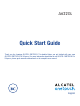User's Manual
Table Of Contents
6 7
1�3�1 Using the touchscreen
Touch
To access an application, touch it with your finger.
Touch and Hold
To enter the available options for an item, touch and hold the item. For example, select a contact in
Contacts, touch and hold this contact, an options list will then appear on screen.
Drag
Place your finger on the screen to drag an object to another location.
Slide/Swipe
Slide the screen to scroll up and down the applications, images, web pages… at your convenience.
Flick
Similar to swiping, but flicking makes it moves quicker.
Pinch/Spread
Place your fingers of one hand on the screen surface and draw them apart or together to scale an
element on the screen.
1�3�2 Status bar
From the status bar, you can view both phone status and notification information.
Status icons
3G connected Vibrate mode
3G in use Alarm is set
4G LTE connected Speakerphone is on
4G LTE in use No SIM card inserted
Signal strength Phone microphone muted
Roaming Battery is very low
No signal Battery is low
Airplane mode Battery is partially drained
Wi-Fi is on Battery is full
Connected to a Wi-Fi network Battery is charging
Bluetooth is on Headset connected
Connected to a Bluetooth device