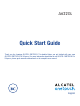A622GL Quick Start Guide Thank you for choosing ALCATEL ONETOUCH. This booklet helps you get started with your new ALCATEL ONETOUCH Pixi EclipseTM. For more information about how to use ALCATEL ONETOUCH Pixi EclipseTM, please go to www.alcatelonetouch.us for complete user manual.
Table of contents 1 Your mobile ������������������������������������������������������������������������������������������������������������������������� 1 2 Text input �������������������������������������������������������������������������������������������������������������������������� 11 3 Call ������������������������������������������������������������������������������������������������������������������������������������� 13 4 Contacts �������������������������������������������������������
Power key Camera Camera Flash/ Flashlight • Press: Lock the screen/Light up the screen. • Press and hold: Show the pop-up menu to select from Power off/Restart/Airplane mode. • Press the Power key for more than 9 seconds to restart. • Press the Power key and Volume up key to reset. • Press the Power key and Volume down key to capture a screenshot. Power key Volume up key Volume down key Volume Keys • • • • • In call mode, adjusts the earpiece or headset volume.
Installing or removing the microSD card Set up your phone for the first time The first time you power on the phone, you should set the following options: language, input method, date & time, etc. Even if no network signal, your phone will still power on and you will be able to connect to a Wi-Fi network, sign into your Google account and use some of the phone's features. 1.2.
1.3.1 Using the touchscreen 1.3.2 Status bar From the status bar, you can view both phone status and notification information. Touch To access an application, touch it with your finger. Touch and Hold To enter the available options for an item, touch and hold the item. For example, select a contact in Contacts, touch and hold this contact, an options list will then appear on screen. Drag Place your finger on the screen to drag an object to another location.
Notification icons Touch and drag down the Status bar to open the Quick settings panel or Notification panel. Touch and drag up to close it. When there are notifications, you can touch them to access notifications directly.
1.3.3 Search bar The phone provides a Search function which can be used to locate information within applications, the phone or the web. 1.3.4 Lock/Unlock your screen To protect your phone and privacy, you can lock the phone screen by creating a variety of patterns, PIN or password etc. 1.3.5 Personalize your Home screen 2 2.1 Text input ������������������������������������������� Using Onscreen Keyboard Add Onscreen Keyboard settings Touch the Menu key from the Home screen, select Settings\Langu
2.1.2 Swype Swype Input lets you enter a word with one continuous motion: just drag your finger over the letters in the word. • Place your finger on the key with the first letter of the word and drag your finger to each subsequent letter without lifting your finger off the screen. • Continue until you have finished the word. Lift your finger after the last letter. • If Swype Input cannot clearly determine your word, the word choice window opens. Select an alternative word from the list. 3 3.
Enter the desired number from the keyboard directly or select a contact from Contacts or Call log by sliding or touching tabs, then touch to place the call. The number you entered can be saved to Contacts by touching the NEW CONTACT. If you make a mistake, you can delete the incorrect digits by touching To hang up a call, touch option is activated). 3.2 key and touching CREATE . or the Power key (when the Call settings\Power key ends call Answering or rejecting a call 4 Contacts ����������������������
5 Messaging ������������������������������������� You can create, edit and receive SMS and MMS with this phone. from the Home screen, then select Messaging. To access this feature, touch the Application tab 5.1 Write message An SMS will be converted to MMS automatically when media files (image, video, audio, slides, etc.) are attached or Subject or email addresses are added.
7 7.3 Getting connected ����������������������������� To connect to the Internet with this phone, you can use 3G/4G networks or Wi-Fi, whichever is most convenient. 7.1 7.1.1 Connecting to the Internet 3G or 4G Connecting to a computer (1) With the USB cable, you can transfer media files and other files between your microSD card/internal storage and the computer.
8 Find my location using GPS satellites To activate your phone’s global positioning system (GPS) satellite receiver: • Touch the Menu key from the Home screen. • Touch Settings\Location. • Touch the switch beside Location, touch Agree to turn on. You can then open Maps to find your location: 9 Data backup ��������������������������������������� This phone enables you to back up your phone’s settings and other application data to Google Servers, with your Google account.
11 11.1 Applications & Internal storage... ��� Applications 12 12.1 With this phone, some built-in Google applications and other third party applications are available for your convenience. With the built-in applications, you can • Communicate with friends. • Exchange messages or emails with friends. Making the most of your phone... Software Upgrade Using the Software Upgrade tool you can update your phone's software.
Safety and use ��������������������������������������������� Please read before using your phone THE BATTERY IS NOT FULLY CHARGED WHEN YOU TAKE IT OUT OF THE BOX. DO NOT REMOVE THE BATTERY PACK WHEN THE PHONE IS CHARGING. Privacy restrictions Some countries require full disclosure of recorded telephone conversations, and stipulate that you must inform the person with whom you are speaking that the conversation is being recorded.
Prevention of hearing loss CAUTION: Permanent hearing loss may occur if earphones or headphones are used at high volume for prolonged periods of time. NOTE: This product should be operated only with the following designated Battery Pack(s). Battery: Lithium 2500 mAh (TLp025A2/CAC2500028C2) Take extra precautions • Keep the battery or device dry and away from water or any liquid as it may cause a short circuit.
Interference with medical equipment functions General precautions Nonionizing radiation Avoid applying excessive pressure to the device Do not apply excessive pressure on the screen and the device to prevent damaging them and remove the device from your pants’ pocket before sitting down. It is also recommended that you store the device in a protective case and only use the device stylus or your finger when interacting with the touch screen.
Damage requiring service Unplug the product from the electrical outlet and refer servicing to an authorized service technician or provider under the following conditions: • Liquid has been spilled or an object has fallen into the product. • The product has been exposed to rain or water. • The product has been dropped or damaged. • There are noticeable signs of overheating. • The product does not operate normally when you follow the operating instructions.
Regulatory agency identifications Important Note For regulatory identification purposes, your product is assigned a model number of A622GL. To ensure continued reliable and safe operation of your device, use only the accessories listed below with your A622GL device. Operating temperature range: 32°F to 104°F (0°C to 40°C) NOTE: This product is intended for use with a certified Class Limited Power Source, rated 4.35 Volts DC, maximum 1 Amp power supply unit.
The hearing aid and wireless phone rating values are then added together. A sum of 5 is considered acceptable for normal use. A sum of 6 is considered for better use. A sum of 8 is considered for best use. In the above example, if a hearing aid meets the M2 level rating and the wireless phone meets the M3 level rating, the sum of the two values equal M5. This should provide the hearing aid user with “normal usage” while using their hearing aid with the particular wireless phone.
Telecommunications & Internet Association (TIA) safety information Pacemakers The Health Industry Manufacturers Association recommends that a minimum separation of 15 cm (6 inches) be maintained between a handheld wireless phone and a pacemaker to avoid potential interference with the pacemaker. These recommendations are consistent with the independent research by and recommendations of Wireless Technology Research.