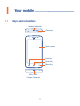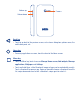A462C Quick Start Guide Important: If your phone isn’t working normally, try to restart it by pressing and holding the Power key for a while until the startup screen appears. If your phone develops a serious error and can’t be restored by restarting it, you may need to restore factory settings by pressing and holding the Power key and Volume up key until the startup screen appears.
Table of contents 1 Your mobile ������������������������������������������������������������������������������������������������������������������������� 1 2 Text input �������������������������������������������������������������������������������������������������������������������������� 12 3 Call ������������������������������������������������������������������������������������������������������������������������������������� 14 4 People ���������������������������������������������������������
1 1.
Volume up Camera Volume down Back key • Touch to go back to the previous screen, or to close a dialog box, options menu, the notification panel, etc. Home key • From any application or screen, touch to return to the Home screen. Menu key • Touch: As Menu key, touch to access Manage Home screen, Add widgets, Manage applications, Wallpaper and Settings. • Touch and hold: Open a list of thumbnail images of apps you've worked with recently. Touch a thumbnail to open an app.
Power key • Press: Lock the screen/Light up the screen. • Press and hold: Show the pop-up menu to select from Power off/Restart/Airplane mode. • Press the Power key for more than 9 seconds to restart. • Press the Power key and Volume up key to reset. • Press the Power key and Volume down key to capture a screenshot. Volume Keys • • • • 1.2 1.2.1 In call mode, adjusts the earpiece or headset volume. In Music/Video/Streaming mode, adjusts the media volume. In general mode, adjusts the ringtone volume.
Installing or removing the battery Please power off your phone before removing the battery. Removing or installing the microSD card 1. Power off your device and remove battery. 2. Place the microSD card into the slot with gold contacts facing down and pull towards left untill microSD card locked. 3. To remove microSD card, press the black spring under microSD card, and pull microSD card towards right.
Charging the battery You are advised to fully charge the battery ( ). Connect the battery charger to your phone and main socket respectively, charging status is indicated by the percentage on screen while the phone is powered off. The percentage increases as the phone is charged.
1.3 Home screen You can bring all the items (applications, shortcuts, folders and widgets) you love or use most frequently to your Home screen for quick access. Touch the Home key to switch to the Home screen. Status bar • Status/Notification indicators • Touch and drag down to open the notification panel. Touch an icon to open an application, folder, etc. Favourite tray applications • Touch to enter the application. • Touch and hold to move or change applications. Touch to enter application list.
1.3.1 Using the touchscreen Touch To access an application, touch it with your finger. Touch and Hold To enter the available options for an item, touch and hold the item. For example, select a contact in Contacts, touch and hold this contact, an options list will then appear on screen. Drag Place your finger on the screen to drag an object to another location. Slide/Swipe Slide the screen to scroll up and down the applications, images, web pages… at your convenience.
1.3.2 Status bar From the status bar, you can view both phone status and notification information.
Notification icons New Gmail message Missed call New Email message Call forwarding is on New text or multimedia message Song is playing Problem with SMS or MMS delivery Connected to VPN New Google Hangouts message Select input method Upcoming event Radio is on Screenshot error Uploading data Screenshot captured Downloading data An open Wi-Fi network is available Download finished GPS is on System update available Receiving location data from GPS Phone is connected via USB cable Carrier
Touch and drag down the Status bar to open the Quick setting panel or Notification panel. Touch and drag up to close it. When there are notifications, you can touch them to access notifications directly. Quick setting panel Touch and drag down the Status bar to open the Quick setting panel, where you can enable or disable functions or change modes by touching the icons. Touch to switch to the notification panel. Touch to access Settings, where you can set more items.
1.3.3 Search bar The phone provides a Search function which can be used to locate information within applications, the phone or the web. 1.3.4 Lock/Unlock your screen To protect your phone and privacy, you can lock the phone screen by creating a variety of patterns, PIN or password etc. 1.3.5 Personalize your Home screen Add You can touch and hold a folder, an application or a widget to activate the Move mode, and drag the item to any Home screen as you prefer.
2 2.1 Text input ������������������������������������������� Using Onscreen Keyboard Onscreen Keyboard settings Touch the Menu key from the Home screen, select Settings\Language & input, touch the Settings icon on the right of Android keyboard, and a series of settings will become available for your selection. 2.1.1 Android keyboard Touch to enter text or numbers. Touch to switch "abc/Abc" mode; Touch & hold to switch "ABC" mode. Touch & hold to select symbols.
2.1.2 Swype Swype Input lets you enter a word with one continuous motion: just drag your finger over the letters in the word. • Place your finger on the key with the first letter of the word and drag your finger to each subsequent letter without lifting your finger off the screen. • Continue until you have finished the word. Lift your finger after the last letter. • If Swype Input cannot clearly determine your word, the word choice window opens. Select an alternative word from the list.
3 3.1 Call ������������������������������������������������ Placing a call You can easily launch a call using Call. Touch the Application tab from the Home screen and select Call, or touch the icon on the home screen to access Call application Touch and hold to access voicemail. Slide to access Call log, Favorites, and Contacts.
3.2 Answering or rejecting a call When you receive a call: • Slide to the right icon to answer; • Slide to the left icon to reject; • Slide upwards to reject the call by sending a preset message. To mute the ringtone volume of an incoming call, press the Volume up/down key or turn over the phone (when the Call settings\Turn over to mute option is set to On by default). 3.
4 People �������������������������������������������� From People app, you can view and create contacts on your phone and synchronize these with your Gmail contacts or other applications on the web or on your phone. 4.1 Adding a contact Touch Application tab on the Home screen, select People, then touch CREATE A NEW CONTACT; if you saved at least one contact, you can touch to creat a new contact. 4.
5 Messaging ������������������������������������� You can create, edit and receive SMS and MMS with this phone. from the Home screen, then select Messaging. To access this feature, touch the Application tab 5.1 Write message On the message list screen, touch the new message icon to write text/multimedia messages. • Touch to view the whole message thread. • Touch & hold to activate delete mode. Touch to create a new message. Touch to search in all messages.
An SMS will be converted to MMS automatically when media files (image, video, audio, slides, etc.) are attached or Subject or email addresses are added. 6 Email ��������������������������������������������� Besides your Gmail account, you can also set-up external POP3 or IMAP email accounts in your phone. To access this feature, touch the Application tab from the Home screen, then select Email. An email wizard will guide you through the steps to set-up an email account.
7 Getting connected ����������������������������� To connect to the Internet with this phone, you can use 3G/1X networks or Wi-Fi, whichever is most convenient. 7.1 7.1.1 Connecting to the Internet 3G or 1X The first time you turn on your phone, it will automatically configure your network service: 3G or 1X. To check the network connection you are using, touch the Menu key from the Home screen, then touch Settings\More...\Mobile networks, and touch Access Point Names or Network operators. 7.1.
7.3 Connecting to a computer (1) With the USB cable, you can transfer media files and other files between your microSD card/internal storage and the computer. To connect/disconnect your phone to the computer: To connect: • Use the USB cable that came with your phone to connect the phone to a USB port on your computer. You will receive a notification that the USB is connected.
8 Find my location using GPS satellites To activate your phone’s global positioning system (GPS) satellite receiver: • Touch the Menu key from the Home screen. • Touch Settings\Location. • Touch the switch beside Location, touch Agree to turn on. You can then open Maps to find your location: Use your phone’s GPS satellite receiver to pinpoint your location within an accuracy as close as several meters (“street level”).
9 Data backup ��������������������������������������� This phone enables you to back up your phone’s settings and other application data to Google Servers, with your Google Account. If you replace your phone, the settings and data you’ve backed up are restored onto the new phone the first time you sign in with your Google Account. To activate this function: • Touch the Menu key from the Home screen. • Touch Settings\Backup & reset\Back up my data.
11 11.1 Applications & Internal storage... ��� Applications With this phone, some built-in Google applications and other third party applications are available for your convenience. With the built-in applications, you can • Communicate with friends. • Exchange messages or emails with friends. • Track your location, view traffic situations, search for locations and get navigation information to your destination. • Download more applications from Google Play Store and more.
12 12.1 Making the most of your phone... Software Upgrade Using the Software Upgrade tool you can update your phone's software. To access Software Update, please touch the Menu key from the Home screen, then Settings\ About phone\Software Updates. Touch Check for updates, and the phone will search for the latest software. If you want to update the system, please touch the button Download, after it is done please touch Install to complete the upgrade. Now your phone's software will be the latest version.
Safety and use ��������������������������������������������� Please read before using your phone THE BATTERY IS NOT FULLY CHARGED WHEN YOU TAKE IT OUT OF THE BOX. DO NOT REMOVE THE BATTERY PACK WHEN THE PHONE IS CHARGING. Privacy restrictions Some countries require full disclosure of recorded telephone conversations, and stipulate that you must inform the person with whom you are speaking that the conversation is being recorded.
Important health information and safety precautions When using this product, the safety precautions below must be taken to avoid possible legal liabilities and damages. Retain and follow all product safety and operating instructions. Observe all warnings in the operating instructions on the product. To reduce the risk of bodily injury, electric shock, fire, and damage to the equipment, observe the following precautions.
NOTE: This product should be operated only with the following designated Battery Pack(s). Battery: Lithium 1400 mAh (TLi014A1/ CAB60B0000C1) Take extra precautions • Keep the battery or device dry and away from water or any liquid as it may cause a short circuit. • Keep metal objects away so they don’t come in contact with the battery or its connectors as it may lead to short circuit during operation.
Prevention of hearing loss CAUTION: Permanent hearing loss may occur if earphones or headphones are used at high volume for prolonged periods of time. Safety in aircraft Due to the possible interference caused by this product to an aircraft’s navigation system and its communications network, using this device’s phone function on board an airplane is against the law in most countries. If you want to use this device when on board an aircraft, remember to turn off your phone by switching to Airplane Mode.
Interference with medical equipment functions This product may cause medical equipment to malfunction. The use of this device is forbidden in most hospitals and medical clinics. If you use any other personal medical device, consult the manufacturer of your device to determine if they are adequately shielded from external RF energy. Your physician may be able to assist you in obtaining this information.
General precautions You alone are responsible for how you use your phone and any consequences of its use. You must always switch off your phone wherever the use of a phone is prohibited. Use of your phone is subject to safety measures designed to protect users and their environment. Avoid applying excessive pressure to the device Do not apply excessive pressure on the screen and the device to prevent damaging them and remove the device from your pants’ pocket before sitting down.
Damage requiring service Unplug the product from the electrical outlet and refer servicing to an authorized service technician or provider under the following conditions: • Liquid has been spilled or an object has fallen into the product. • The product has been exposed to rain or water. • The product has been dropped or damaged. • There are noticeable signs of overheating. • The product does not operate normally when you follow the operating instructions.
Adjust the volume Turn down the volume before using headphones or other audio devices. Cleaning Unplug the product from the wall outlet before cleaning. Do not use liquid cleaners or aerosol cleaners. Use a damp cloth for cleaning, but NEVER use water to clean the LCD screen. Small children Do not leave your phone and its accessories within the reach of small children or allow them to play with it. They could hurt themselves or others, or could accidentally damage the phone.
Regulatory agency identifications For regulatory identification purposes, your product is assigned a model number of A462C. To ensure continued reliable and safe operation of your device, use only the accessories listed below with your A462C device. Operating temperature range: 32°F to 104°F (0°C to 40°C) NOTE: This product is intended for use with a certified Class Limited Power Source, rated 4.35 Volts DC, maximum 1 Amp power supply unit.
Important Note Radiation Exposure Statement: This equipment complies with FCC radiation exposure limits set forth for an uncontrolled environment. End users must follow the specific operating instructions for satisfying RF exposure compliance. To maintain compliance with FCC RF exposure compliance requirements, please follow operation instruction as documented in this manual.
The hearing aid and wireless phone rating values are then added together. A sum of 5 is considered acceptable for normal use. A sum of 6 is considered for better use. A sum of 8 is considered for best use. In the above example, if a hearing aid meets the M2 level rating and the wireless phone meets the M3 level rating, the sum of the two values equal M5. This should provide the hearing aid user with “normal usage” while using their hearing aid with the particular wireless phone.
The FCC has granted an Equipment Authorization for this model device with all reported SAR levels evaluated as in compliance with the FCC RF exposure guidelines. SAR information on this model device is on file with the FCC and can be found under the Display Grant section of https://fjallfoss. fcc.gov/oetcf/eas/reports/GenericSearch.cfm after searching on FCC ID: 2ACCJB013.
Telecommunications & Internet Association (TIA) safety information Pacemakers The Health Industry Manufacturers Association recommends that a minimum separation of 15 cm (6 inches) be maintained between a handheld wireless phone and a pacemaker to avoid potential interference with the pacemaker. These recommendations are consistent with the independent research by and recommendations of Wireless Technology Research.