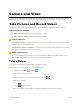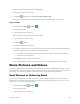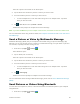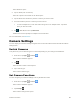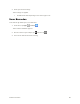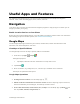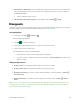User's Manual
Useful Apps and Features 91
● Check Route to Destination: From the Maps app, tap the search bar, enter your current location
and your destination, tap a method of transport (car, public transit, bicycle, or on foot), and then
tap Search for route.
Route candidates appear in a list.
● Check Detailed Operation for Maps: From the Maps app, tap Menu > Help.
Hangouts
Hangouts is Google's instant messaging service. Use to communicate with other Hangout users, and also
use video calling. Log in to a Google account beforehand (see Google Account).
Using Hangouts
1. From home, tap Apps > Hangouts .
The Hangouts app will open.
2. Tap Add to start a new Hangout.
3. Type a name, email, number, or circle, or select a contact from the list.
4. Type a message start a call to chat.
A chat window or a video chat window opens.
Each time text is entered, the corresponding friend appears.
If a friend is not in a Hangout, you will see a message. Tap Send invitation to invite them to
join the Hangout.
Hangouts Operations
● Ending a Chat: In the Hangouts window, flick the chat from left to right.
● Ending a Video Chat: In the video chat window, tap [red phone icon].
● Disabling Chat History: If you don’t want to keep chat history, in the chat window, tap Menu >
Turn history off.
● Delete Chat History: To delete all your chat history in the chat window, tap Menu > Delete >
Delete.
Note: You can use Hangouts as your phone’s default messaging app, or as a standalone IM app. If you
set Hangouts as the default messaging app, the Messages app will be disabled. For more information,
see Default Messaging App Settings.