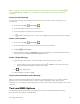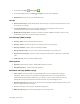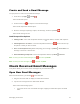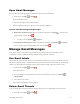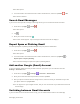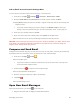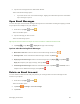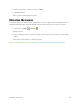User's Manual
Messaging and Internet 77
Open Gmail Messages
You can also read and reply to all your Gmail messages from the Gmail inbox.
1. From home, tap Apps > Gmail .
The Gmail inbox opens.
2. Tap the message thread you want to view.
The message thread opens, with the newest message displayed.
Options when Reviewing Gmail Messages
● Replying to Gmail Messages: With the Gmail message open, tap Reply , compose your
reply message, and tap Send .
To reply to all, tap Options > Reply all.
● Forwarding Gmail Messages: With the Gmail message open, tap Options > Forward,
enter a recipient and an additional message, and tap Send .
Manage Gmail Messages
Your phone give you control over how you manage your Gmail messages, with labels, thread
management, search capabilities, adding multiple Google Accounts, and more.
Use Gmail Labels
Gmail saves all mail in one box, but you can add labels that allow you to sort your Gmail conversation
threads. For example, when a new thread starts with a received mail, the label "Inbox" is automatically
added to the thread. By then adding the label "travel," all threads with "travel" are shown in a list.
1. From home, tap Apps > Gmail .
The inbox opens.
2. Touch and hold a conversation thread to add a checkmark to it, and then tap Options >
Change labels.
3. Tap a label for the thread.
The thread is added to the selected label.
Delete Gmail Threads
If you no longer wish to keep a Gmail conversation thread, you can simply delete it from the inbox.
1. From home, tap Apps > Gmail .