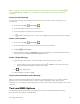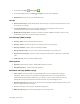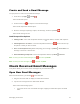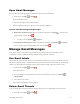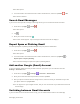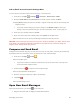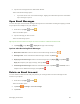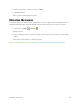User's Manual
Messaging and Internet 76
Create and Send a Gmail Message
Use your phone to create and send Gmail messages.
1. From home, tap Apps > Gmail .
The Gmail inbox opens.
2. From the inbox, tap to compose a new Gmail message.
The Gmail composition window opens.
3. Enter the message recipient(s), subject, and message, and then tap Send .
The Gmail message is sent.
Gmail Composition Options
● Adding Cc/Bcc: In the mail composition window, tap near To bar, and then add recipients.
● Attaching Pictures or Videos: In the mail composition window, tap . Locate and then tap
the picture or video you want to attach.
● Save as a Draft (Send Later): While composing your message, tap Menu > Save draft. The
message is saved as a draft for later.
● Delete Mail Being Composed: In the mail composition window, tap Menu > Discard.
Note: To view your draft email messages, tap and then tap Drafts.
Note: To view your sent messages, tap and then tap Sent.
Check Received Gmail Messages
Your phone allows you to access, read, and reply to all your Gmail messages.
Open New Gmail Messages
When new Gmail arrives, you will see in the status bar.
1. Drag the status bar down to display the notifications window.
2. Tap the new message from the notifications window.
The new Gmail message opens.
If you have two or more new Gmail messages, tapping the notification opens the Gmail
inbox.