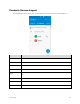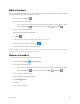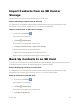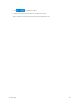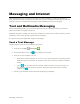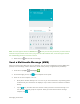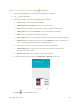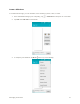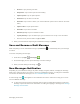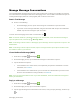User's Manual
Messaging and Internet 72
Manage Message Conversations
Text and multimedia messages that are sent to and received from a contact (or a number) are grouped
into conversations or message threads in the Messaging screen. Text or MMS conversations let you see
exchanged messages (similar to a chat program) with a contact on the screen.
Read a Text Message
■ Do one of the following:
On the Messaging screen, tap the text message or conversation to open and read it.
If you have a new message notification, drag the status bar down to open the notifications
window. Tap the new message to open and read it.
To return to the Messaging screen from a conversation, tap .
Note: To view the details of a particular message, in the conversation, touch and hold the message to
open the options menu, and then tap > Message detail.
Note: If a message contains a link to a Web page, tap the message and then tap the link to open it in the
Web browser.
Note: If a message contains a phone number, tap the message and then tap the phone number to dial
the number or add it to your contacts.
View a Multimedia Message (MMS)
1. From home, tap Apps > Messaging .
2. On the Messaging screen, tap a multimedia message or conversation to open it.
3. Tap the attachment to open it.
If the attachment is a vCard contact, it is imported to your phone’s contacts list. For more
information, see Contacts.
If the attachment is a vCalendar file, you can choose the calendar where you want to save
the event. For information on using Calendar, see Calendar.
Note: If you are concerned about the size of your data downloads, check the multimedia message size
before you download it.
Reply to a Message
1. From home, tap Apps > Messaging .
2. On the Messaging screen, tap a conversation to open it.
3. Tap the Type message box at the bottom of the screen, enter your reply message, and then tap
.