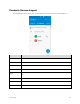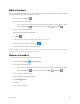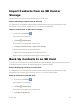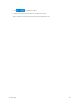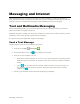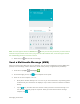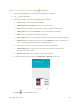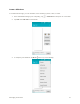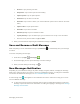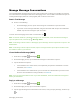User's Manual
Messaging and Internet 71
Preview: Tap to preview your slide.
Add picture: Tap to select a picture from Gallery.
Capture picture: Tap to capture picture.
Add music: Tap to select a music file.
Add video: Tap to select a video. (You cannot add both a picture and a video on the same
slide.)
Capture video: Tap to capture video.
Add slide: Tap to add a new slide.
Duration (3 sec): Tap to set duration for slide.
Layout (bottom): Tap to set slide layout, you can choose Text on top or Text on bottom.
View the next or previous slide. Tap up or down.
4. When you have finished composing the multimedia message, tap DONE.
Save and Resume a Draft Message
While composing a text or multimedia message, tap Home key to automatically save your message
as a draft.
To resume composing the message:
1. From home, tap Apps > Messaging .
2. On the Messaging screen, tap the message to resume editing it.
3. When you finish editing the message, tap .
New Messages Notification
Depending on your notification settings, the phone will play a ringtone, vibrate, or display the message
briefly in the status bar when you receive a new text or multimedia message. To change the notification
for new text and multimedia messages, see Text and MMS Options for details.
A new message icon ( ) also appears in the notifications area of the status bar to notify you of a new
text or multimedia message.
■ To open the message, drag the status bar down to open the notifications window. Tap the new
message to open and read it. For information on reading and replying to messages see Manage
Message Conversations.