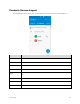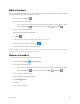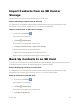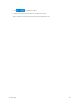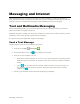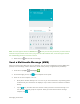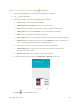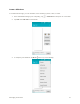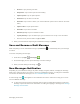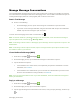User's Manual
Messaging and Internet 69
Note: You can add a subject line by tapping Menu > Add subject.
4. Tap the “Type message” box, and then start composing your message.
5. Tap to add attachment.
6. In the Attach window, select from the following file attachments:
Pictures: Attach a stored picture from Gallery.
Capture picture Select Camera to take a picture and attach it.
Videos: Access the Gallery or File manager to select a video as an attachment.
Capture video: Access the Camcorder to record a new video for attaching.
Audio: Access a selection of audio files for attaching.
Record audio: Enter the voice message recorder to record a voice message for attaching.
Slideshow: Enter the Edit slide show screen, touch Add slide to create a new slide, and
touch a currently existing slide to edit it (see following picture).
Insert contact info: Enter a contact and send the contact’s detailed info.
Contact vCard: Select a contact from your phone, and then select which contact
information you want to attach.
Calendar event: Select the calendar event you want to attach.
7. To make changes to your attachment, tap REPLACE or REMOVE to start over.
8. Tap Send to send the MMS message.