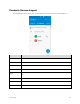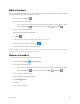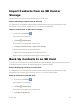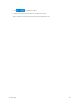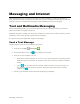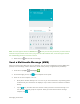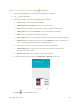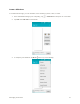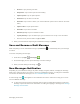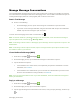User's Manual
Phone App 65
Import Contacts from an SD Card or
Storage
Import (load) contacts which have been backed up on an SD Card.
Before Importing Contacts from an SD Card
You will need to have installed an SD card with previously backed up contacts information into your
phone before you can import contacts. See SD Card for SD card information.
Import Contacts from an SD Card or Storage
1. From home, tap Contacts .
You will see the Contacts list.
2. Tap Menu > Import/export.
You will see the Import/export contacts menu.
3. Tap Import from SD storage or Import from storage.
4. Select a destination for the imported contacts.
5. Follow the onscreen instructions to complete the import.
The contacts are imported and stored in the selected account.
Back Up Contacts to an SD Card
If you are saving contacts to an account that does not automatically back them up via the Cloud, you can
manually back them up from an SD Card or Storage for re-import if needed.
Before Backing Up Contacts to an SD Card
You will need to have installed an SD card with previously backed up contacts information into your
phone before you can back up your contacts. See SD Card for SD card information.
Back Up Contacts to Your SD Card
1. From home, tap Contacts .
You will see the Contacts list.
2. Tap Menu > Import/export.
You will see the Import/export contacts menu.
3. Tap Export to SD storage.