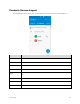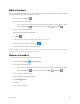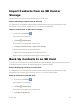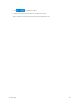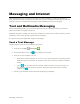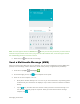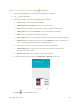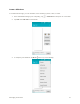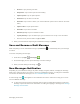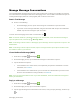User's Manual
Phone App 64
Edit a Contact
Once you’ve added a contact, you can add or edit any of the information in the entry, assign a caller ID
picture, customize with a unique ringtone, and more.
1. From home, tap Contacts .
You will see the Contacts list.
You can also access contacts directly from the Contacts shortcut or the apps list. From
home, tap Contacts , or if there’s no shortcut, tap Apps > Contacts .
2. Tap a contact to view its details.
The contact’s detailed listing appears.
3. Tap Edit .
4. Tap any field you want to change or add. See Add a Contact.
5. Add or edit the information, and then tap .
Your changes are saved to the contact entry.
Note: To select a type (label) for a phone number, email address, or postal address (such as Mobile,
Home, Work, etc.), tap the type to the left of the field.
Delete a Contact
You can delete a contact from the contacts details page.
1. From home, tap Phone > CONTACTS tab.
You will see the Contacts list.
You can also access contacts directly from the Contacts shortcut or the apps list. From
home, tap Contacts , or if there’s no shortcut, tap Apps > Contacts .
2. Tap a contact to view its details.
The contact’s detailed listing appears.
3. Tap Menu > Delete.
4. Tap OK.
The contact is deleted.