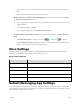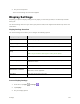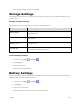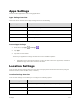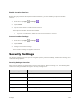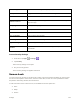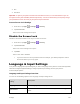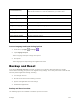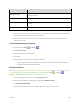User's Manual
Settings 122
Backup and Reset Option
Description
Back up my data
Enable backup for application data, Wi-Fi passwords, and other settings
to Google servers.
Backup account
Select the account used to back up data.
Automatic restore
When reinstalling an application, backed up settings and data will be
restored.
Factory data reset
Reset all settings and delete all data on phone.
● Performing a factory data reset erases all data on the phone. It is recommended that you back up
important data before performing a factory data reset.
● Erased information cannot be restored. Only erase data after you are sure you have saved
everything you need.
Access Backup and Reset Options
1. From home, tap Apps > Settings .
2. Tap Backup & reset.
The Backup and reset menu opens.
3. Set options.
The backup and reset settings are applied and saved.
If you’re performing a Factory Data Reset, follow the prompts to confirm the data removal.
The phone will erase all data and reboot.
Factory Data Reset
Tip: Before performing a factory data reset on your phone, you may want to unmount the micro SD card
to avoid losing any data you may have stored on it. From home, tap Apps > Settings >
Storage > Unmount SD card to unmount the storage card.
1. From the Backup and reset menu, tap Factory data reset.
2. Read the factory data reset information page and tap RESET PHONE.
3. Tap ERASE EVERYTHING.
Your phone will power down and reset itself, which may take up to 10 minutes.