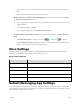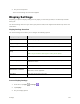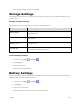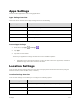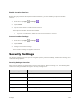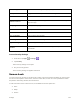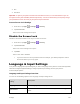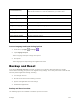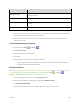User's Manual
Settings 119
SMS message limit
Tap to set SMS message sending frequency.
Make passwords visible
Toggle to show or hide passwords when entering form data.
Device administrators
View or turn off device administrators.
Unknown sources
Allow or deny installation of apps from sources other than the Google
Play Store app.
Storage type
Check your storage type.
Trusted credentials
Display trusted CA certificates.
Install from SD card
Tap to set install certificates from SD card.
Clear credentials
Tap to remove all credentials.
Trusted agents
View or deactivate trusted agents.
Apps with usage access
Tap to set apps with usage access.
Blacklist
Tap the switch on to block calls and messages from phone numbers in
the blacklist.
Access Security Settings
1. From home, tap Apps > Settings .
2. Tap Security.
The Security settings menu opens.
3. Set your security options.
Your security settings are applied and saved.
Screen Lock
You can increase the security of your phone by creating a screen lock. When enabled, you have to draw
the correct unlock pattern on the screen, enter the correct PIN, or enter the correct password to unlock
the phone’s control keys, buttons, and touchscreen.
In order from least secure to most secure, the available screen lock options are:
● None
● Swipe
● Pattern