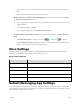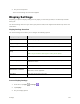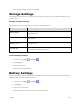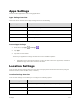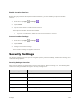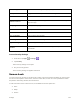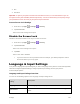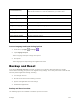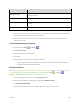User's Manual
Settings 118
Enable Location Services
Before using any features that require location assistance, you must enable your phone’s location
services.
1. From home, tap Apps > Settings .
2. Tap Location.
3. Tap the on/off switch to enable location services.
Your phone’s location services are enabled.
If you see a confirmation, follow the onscreen instructions to connect.
Access Location Settings
1. From home, tap Apps > Settings .
2. Tap Location.
3. Configure the desired settings.
Your location settings are applied and saved.
Security Settings
The Security settings menus let you set encryption options, password visibility, administrator settings, and
credential storage options.
Security Settings Overview
Many security settings are dependent on Screen lock settings, SIM lock settings, etc. The following table
outlines the settings available through the Security settings menu:
Security Setting
Description
Screen lock
Tap to set your screen lock.
Owner info
Tap to input owner information which will display on the lock screen.
Lock screen shortcuts
Tap an icon to reassign a lock screen shortcut.
Smart Lock
Tap to set smart lock.
Encrypt phone
Tap to encrypt your phone.