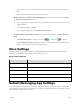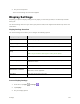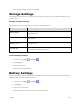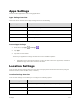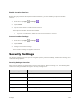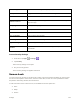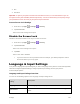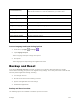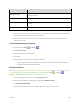User's Manual
Settings 115
3. Set your sound options.
Your sound settings are saved and applied.
Display Settings
Adjusting your phone’s display settings not only helps you see what you want, it can also help increase
battery life.
The Sound settings menu lets you control your phone’s audio, from ringtones and alerts to tap tones and
notifications.
Display Settings Overview
The sound settings menu allows you to configure the following options:
Display Setting
Description
Brightness level
Set the display brightness.
Adaptive brightness
Tap the on/off switch to enable or disable Adaptive brightness.
Wallpaper
Set wallpaper.
Sleep
Set a screen timeout duration
Note: Longer durations discharge the battery more quickly.
Daydream
Tap the on/off to enable or disable daydream.
Ambient display
Tap on the switch to wake up screen when device picked up or
notifications arrive.
Font size
Set font size for display.
When device is rotated
Set whether to allow the screen to rotate the display with the phone
orientation, where applicable
Blur effect
View and set blur effect for items.
Access Display Settings
1. From home, tap Apps > Settings .
2. Tap Display.
3. Set your display options.