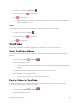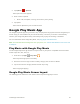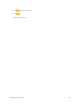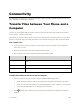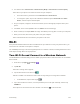User's Manual
Useful Apps and Features 94
application on your phone. For more information about creating and managing multiple
Google Calendars, visit the Google website: calendar.google.com.
If you have synchronized your phone with an Exchange ActiveSync account or Outlook on
your computer, you can also select these calendars.
Select PC Sync to create an Outlook Calendar event to sync with your computer.
Select Exchange to create an Exchange ActiveSync calendar event.
View Calendar Events
You can display the Calendar in daily, weekly, monthly, or agenda view. To change the Calendar view,
tap the Year, Month, Week, Day, Agenda.
1. From home, tap Apps > Calendar .
The Calendar app opens.
2. Tap a date and then tap an event.
The event details appear.
In event details, tap to edit the event.
In event details, tap Delete and follow the prompts.
Sync Calendars
You can select which calendars you’d like to sync on your phone, along with what types of information
you want to sync.
1. From home, tap Apps > Calendar .
The Calendar app opens.
2. Tap Menu > Calendars to display.
3. Select sync options by adding or removing check marks from the items.
The sync settings have been updated.
Time
Your phone has a time app that lets you set alarms, view time in time zones around the world, use a
stopwatch, set a timer, and use your phone as a desk clock.