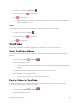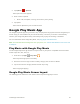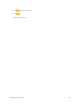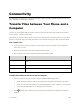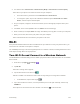User's Manual
Useful Apps and Features 93
phone’s Calendar stays in sync with your Calendar on the Web, Exchange ActiveSync calendar, Google
Calendar, and Outlook calendar.
In order to sync with your Google calendar, you must sign in to a Google account on your phone. See
Google Account.
Calendar Operations
● View Today’s Calendar: From the Calendar, tap .
● Change Calendar View: From the Calendar, tap to choose Day, Week,
Month, Agenda or Year to change the current view.
● View Next/Previous Day (Day View): From the Calendar, flick the screen left or right.
● View Next/Previous Week (Week View): From the Calendar, tap to choose
Week and flick the screen up or down.
● View Next/Previous Month (Month View): From the Calendar, tap to
choose Month and flick the screen up or down.
Add an Event to the Calendar
Add events to your calendar directly from the Calendar application.
1. From home, tap Apps > Calendar .
The Calendar app opens.
2. Tap or touch and hold an empty place and choose New event.
The add event window opens.
3. Enter an event title, start date/time, end date/time, etc., and then tap DONE.
The event is added to your calendar.
Selecting a Calendar
● If you have more than one calendar, select a calendar in which to add events:
Select My Calendar to create an event that will appear only on your phone.
Select your Google Account to create a Google Calendar event. If you have several Google
Calendars on the Web, select one in which to add your event.
• You can create multiple Google Calendars only in Google Calendar on the Web. After
creating them in Google Calendar on the Web, you’ll be able to see them in the Calendar