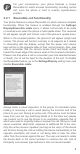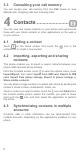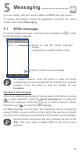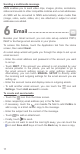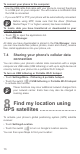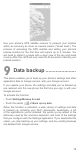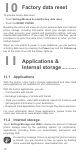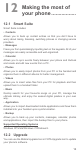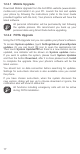User's Manual
11
Sending a multimedia message
MMS enables you to send video clips, images, photos, animations,
slides and sounds to other compatible mobiles and e-mail addresses.
An SMS will be converted to MMS automatically when media files
(image, video, audio, slides, etc.) are attached or subject or email
addresses are added.
6
Email ............................
Besides your Gmail account, you can also set-up external POP3,
IMAP or Exchange email accounts in your phone.
To access this feature, touch the Application tab from the Home
screen, then select Email.
An email setup wizard will guide you through the steps to set up an
email account.
• Enter the email address and password of the account you want
to set up.
• Touch NEXT. If the account you entered is not provided by your
service provider in the phone, you will be prompted to go to
the email account settings screen to enter settings manually.
Alternatively, you can touch MANUAL SETUP to directly enter
the incoming and outgoing settings for the email account you are
setting up.
• Enter the account name and display name in outgoing emails.
• To add another email account, you can touch the icon and
Settings. Touch Add account to create.
To create and send emails
• Touch the icon from the Inbox screen.
• Enter recipient(s) email address (es) in the To field.
• If necessary, touch the icon beside To field to add Cc/Bcc to
add a copy or a blind carbon copy to the message.
• Enter the subject and the content of the message.
• Touch to add an attachment.
• Finally, touch to send.
• If you do not want to send the mail right away, you can touch the
icon and Save draft keys or touch the Back key to save a copy.