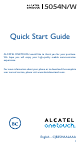User's Manual Part 1
18 19
If you make a mistake, you can delete the incorrect digits by
touching .
To hang up a call, touch
.
3�2 Answering or rejecting a call
When you receive a call:
• Slide the
icon to the right to answer;
• Slide the
icon to the left to reject;
• Slide the
icon upwards to reject the call by sending a preset
message.
To mute the ringtone volume of an incoming call, press the Volume
up/down key or turn the phone over (when the Settings\
Gestures\Turn over to mute option is activated).
3�3 Consulting your call memory
You can access your call history by touching RECENTS tab from
the Call screen to view full call history.
4
Contacts �������������������
You can view and create contacts on your phone and synchronize
these with your Gmail contacts or other applications on the web
or on your phone.
4�1 Adding a contact
Touch on the Home screen, then touch the icon in the
contacts list to create a new contact.
4�2 Importing, exporting and sharing
contacts
From the Contacts screen, touch the icon to open the options
menu, touch Import/Export, then select Import from SIM card,
Export to SIM card, Import from phone storage, Export to
phone storage or Share visible contacts.
To import/export a single contact from/to your SIM card, select
the contact you want to import/export, and touch the
/ icon
to confirm.
To import/export all contacts from/to your SIM card, touch the
icon and then the / icon to confirm.
You can share a single contact or contacts with others by sending the
contact's vCard to them via Bluetooth, Gmail, etc.
Touch a contact you want to share, touch the
icon and Share
from the contact details screen, and then select the application to
perform this action.
4�3 Synchronising contacts in multiple
accounts
Contacts, data or other information can be synchronized from
multiple accounts, depending on the applications installed on your
phone.