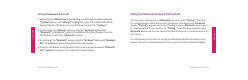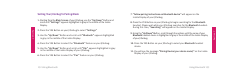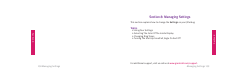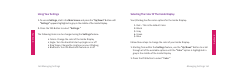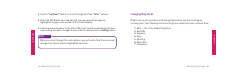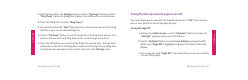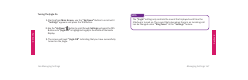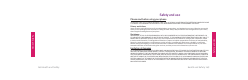User Guide
Section 8
Section 8
Managing Settings 141140 Managing Settings
Using Your Settings
1. To access Settings, start in the Main Screen and press the “Up/Down” Button until
“Settings” appears highlighted in gray in the middle of the Inside Display.
2. Press the YES Button to select “Settings.”
The following items can be changed using the Settings feature:
• Colors: Change the color of the Inside Display
• Jingle: Turn the GreatCall start-up Jingle on or off
• Ring Tones: Change the ring tone on your Jitterbug
• Bluetooth: Turn the Bluetooth feature on or off
Selecting The Color Of The Inside Display
Your Jitterbug has fi ve color options for the Inside Display:
1. Red – This is the default Color.
2. Black
3. Gray
4. Green
5. Blue
Follow these steps to change the color of your Inside Display:
1. Starting from within the Settings feature, use the “Up/Down” Button to scroll
through all of the available options until the “Color” option is highlighted in
gray in the middle of the Inside Display.
1. Press the YES Button to select “Color.”