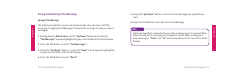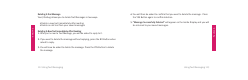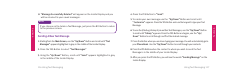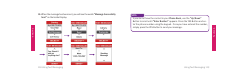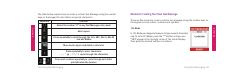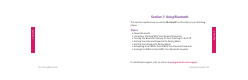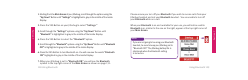User Guide
Section 7
Section 7
Using Bluetooth 129128 Using Bluetooth
1. Starting from the Main Screen of your Jitterbug, scroll through the options using the
“Up/Down” Button until “Settings” is highlighted in gray in the middle of the Inside
Display.
2. Press the YES Button on your Jitterbug to select “Settings.”
3. Scroll through the “Settings” options using the “Up/Down” Button until
“Bluetooth” is highlighted in gray in the middle of the Inside Display.
4. Press the YES Button to select the “Bluetooth” option.
5. Scroll through the “Bluetooth” options using the “Up/Down” Button until “Bluetooth
OFF” is highlighted in gray in the middle of the Inside Display.
6. Press the YES Button to turn Bluetooth on. You will now see the words “Bluetooth
ON” highlighted in gray in the middle of the Inside Display.
7. When your Jitterbug is set to “Bluetooth ON,” you will see the Bluetooth
symbol in the top right corner of the Main Screen as shown on page 131.
Please ensure you turn off your Bluetooth if you wish to receive calls from your
Jitterbug handset and not your Bluetooth headset. You are unable to turn off
your Bluetooth while on a call.
When your Bluetooth is on and available for your use, you will notice a white
Bluetooth icon, similar to the one on the right, appear at the top right corner of
your Main Screen.
If you are not going to be using your Bluetooth
headset, be sure to keep your Jitterbug set to
“Bluetooth OFF.” The Jitterbug battery life is
shortened when the Bluetooth setting
is turned on.
NOTE: