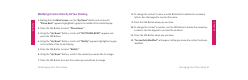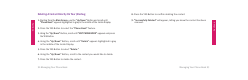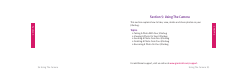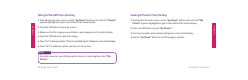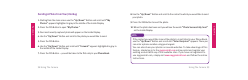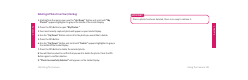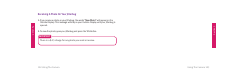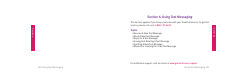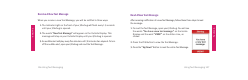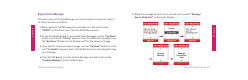User Guide
Section 5
Section 5
Using The Camera 9998 Using The Camera
Sending A Photo From Your Jitterbug
1. Starting from the main screen use the “Up/Down” Button and scroll until “My
Photos” appears highlighted in gray in the middle of the Inside Display.
2. Press the YES Button to open “My Photos.”
3. Your most recently captured photo will appear on the Inside Display.
4. Use the “Up/Down” Button and scroll to the photo you would like to send.
5. Press the YES Button.
6. Use the “Up/Down” Button and scroll until “Forward” appears highlighted in gray in
the middle of the Inside Display.
7. Press the YES Button — you will be taken to the fi rst entry in your Phone Book.
8. Use the “Up/Down” Button and scroll to the contact to which you would like to send
your photo.
9. Press the YES Button to send the photo.
10. When the photo has been sent you will see the words “Photo Successfully Sent”
on the Inside Display.
If the contact you would like to send the photo to is not listed in your Phone Book,
use the “Up/Down” Button and scroll until “Enter Recipient” appears. There you
can enter a phone number using your keypad.
You can also share your photos on several websites. To take advantage of this
feature, simply log in to the
mygreatcall.com online portal and register your
existing account with any of the available sites. If you have not registered to
use mygreatcall.com, simply visit www.mygreatcall.com and follow the online
instructions.
NOTE: