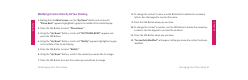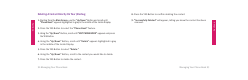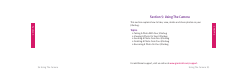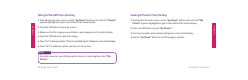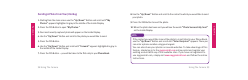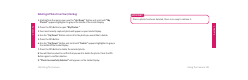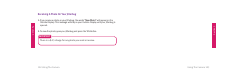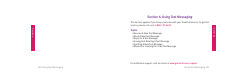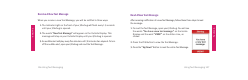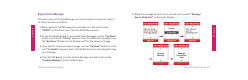User Guide
Managing Your Phone Book 91
Section 4
Section 4
90 Managing Your Phone Book
Modifying A Contact Directly On Your Jitterbug
1. Starting from the Main Screen, use the “Up/Down” Button and scroll until
“Phone Book” appears highlighted in gray in the middle of the Inside Display.
2. Press the YES Button to select “Phone Book.”
3. Using the “Up/Down” Button, scroll until “EDIT PHONE BOOK” appears and
press the YES Button.
4. Using the “Up/Down” Button, scroll until “Modify” appears highlighted in gray
in the middle of the Inside Display.
5. Press the YES Button to select “Modify.”
6. Using the “Up/Down” Button, scroll to the contact you would like to change.
7. Press the YES Button to select the contact you would like to change.
8. To change the contact’s name, use the NO Button to delete the necessary
letters. Use the keypad to re-enter the name.
9. Press the YES Button when you are done.
10. To change the contact’s number, use the NO Button to delete the necessary
numbers. Use the keypad to re-enter the numbers.
11. Press the YES Button when you are done.
12. “Successfully Modifi ed” will appear, letting you know the contact has been
modifi ed.