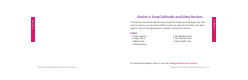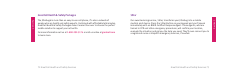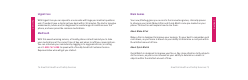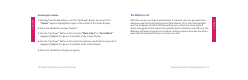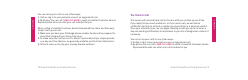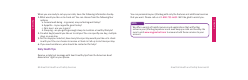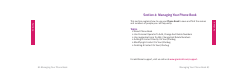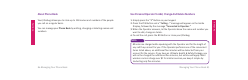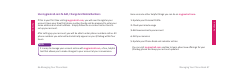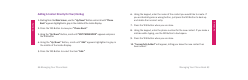User Guide
Managing Your Phone Book 89
Section 4
Section 4
88 Managing Your Phone Book
Adding A Contact Directly On Your Jitterbug
1. Starting from the Main Screen, use the “Up/Down” Button and scroll until “Phone
Book” appears highlighted in gray in the middle of the Inside Display.
2. Press the YES Button to view your “Phone Book.”
3. Using the “Up/Down” Button, scroll until “EDIT PHONE BOOK” appears and press
the YES Button.
4. Using the “Up/Down” Button, scroll until “Add” appears highlighted in gray in
the middle of the Inside Display.
5. Press the YES Button to select the item “Add.”
6. Using the keypad, enter the name of the contact you would like to create. If
you accidentally press a wrong button, just press the NO Button to back up
and delete the incorrect entry.
7. Press the YES Button when you are done.
8. Using the keypad, enter the phone number for the new contact. If you make a
mistake while typing, use the NO Button to backspace.
9. Press the YES Button when you are done.
10. “Successfully Added” will appear, letting you know the new contact has
been added.