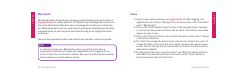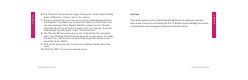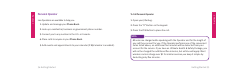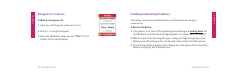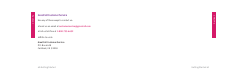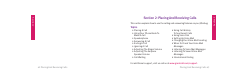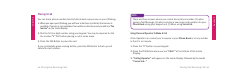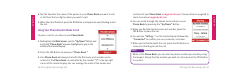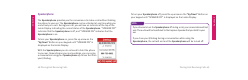User Guide
Section 1
Section 1
Getting Started 3332 Getting Started
6. The “Duration” box shows the length of the event. Click to select All Day
Event, 30 Minutes, 1 Hour, 2 Hours, or 4 Hours.
7. If you are scheduling a recurring event, such as a weekly appointment,
the “Repeats” box allows you to select the frequency of the event. You
can select between Daily, Weekly, Monthly or Yearly events. This will
automatically add recurring future events into your calendar. If you are
scheduling a one-time event, select “One-time event.”
8. The “Remind Me” box allows you to set a reminder for the scheduled
event. Your Jitterbug Plus will remind you with an alert sound. To change
the alert time, click the box and select how long before the event you
would like to be notifi ed.
9. Click on the description box to enter any additional details about the
event.
10. Click the “Add” to save your calendar event.
By Phone
If you would prefer to use our helpful Operator Assistance to update your calendar,
we’ve made it easy to do so. Simply press the “0” Button on your Jitterbug Plus to reach
an Operator who can manage your events and reminders for you.