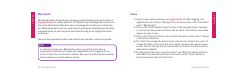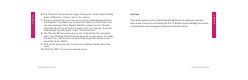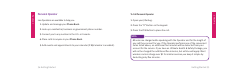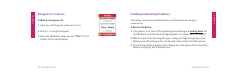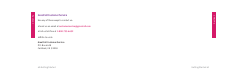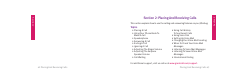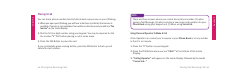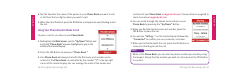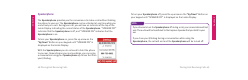User Guide
Section 1
Section 1
Getting Started 3130 Getting Started
MyCalendar
MyCalendar makes it easy for you to enter your appointments and events online at
mygreatcall.com. Or, simply press the “0” Button on your Jitterbug Plus to reach one
of our friendly GreatCall Operators, who can manage and update your calendar for
you. MyCalendar will ensure you never have to worry about missing important dates
or appointments, so you can spend more time focusing on the things that matter
most to you.
There are two easy ways to add a new event to your calendar: online or by phone.
In order to manage your MyCalendar online, you will need to have a
mygreatcall.com account. Simply visit mygreatcall.com to register for an
account if you have not done so already. Have your GreatCall phone number,
home address and email address handy.
NOTE:
Online
1. Log in to your personal account at
mygreatcall.com. After logging in to
mygreatcall.com, click on “My Apps” tab. Under services, click “View/Edit”
under “MyCalendar”.
2. Click on the “Add Calendar Event” button at the top right of your calendar,
or click on the day you would like to add an event. You will see a small box
appear on your screen
3. Click on the “Subject” box to enter a brief description of the event. There is
a limit of 24 characters.
4. The “Date” box shows the date that you selected to schedule the event. To
change the date, click on the box and a small calendar will appear on your
screen. Click on the day that you would like to schedule the event and the
date will be updated.
5. To change the start time, move the “Hour” and “Minute” sliders under the
calendar to the desired event start time and click the “Done” button to
save the selected date and start time.