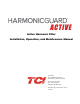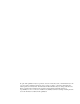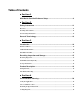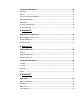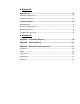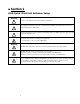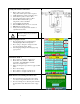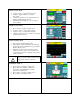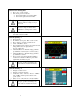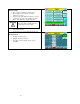Manual
8
3) Home screen check
• Compare “Freq” to expected line frequency
• Compare “Supply Voltage” to expected
line voltage
• “Current” expected to be zero because unit is not
running and CT inputs are shorted
• If status indicates a Fault, press “Stop” button to
reset condition
4) Status screen check
• Press “Status” to navigate to Status screen
• Compare “Volts” to expected line voltage
• Compare “Freq” to expected line frequency
• “Current” expected to be zero if unit is not running
and CT inputs are shorted
5) Phase rotation check
• Press “Phase to Neutral Voltage Plot”
• Check that the current peaks follow the following
sequence from left to right: Phase A (green), Phase
B (blue), Phase C (red)
• Equipment is phase rotation sensitive, if phase
rotation is incorrect, power down unit and rewire
to adjust phase rotation by swapping two incoming
phase connections
Warning
Improper operation will occur when input
voltage phase rotation is incorrect.
6) Converter check - 2
• Press “Setup” to navigate to Setup screen
• Ensure that “Auto Start En,” “Harmonic
Correct En,” and “PWR Fact Correct En”
buttons are off (blue color)
• Press “Status” to navigate to Status screen
• Press “Run” to start unit operation