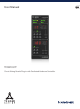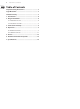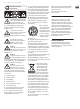User Manual
8 TC8210-DT User Manual
Connection Status
The TC Icon family share a similar connection protocol from the plug-in to the
hardware unit.
Connection status is indicated on the lower left side of the plug-in window.
Successful connection is indicated with a green chain icon.
There are 3 conditions that will result in a “Not connected” status. If another
instance of the plug-in already exists on another track, the chain icon will appear
yellow with a yellow frame, and the text box will notify you where the plug-in is
currently active. Click the chain icon to connect the hardware unit to the new
plug-in location. The yellow icon may also appear while the connection is being
made between the TC8210 unit and the plug-in, accompanied by “Connecting...”
text.
If the hardware unit is disconnected from the computer, but the 60 day Travel
Period countdown has not yet expired, a yellow chain icon without the yellow
frame will appear. See “Demo Mode” section above for details.
All other “Not connected” states are indicated by a red chain icon. This could
happen if the USB cable is disconnected, the TC8210 connection is disrupted, or
other issues.
To summarize the connection status possibilities:
Most DAWs oer the ability to move or drag plug-ins from one track/bus to
another, and the TC8210 supports this as well.
Most DAWs also feature an on/o switch for plug-ins, accessible inside the
plug-in window and/or the track itself. Muting the plug-in will make the eect
inaudible, but will not shut down the connection to use the hardware unit.