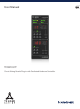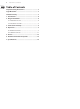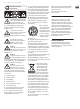User Manual
6 TC8210-DT User Manual
3. Connection and Setup
Getting the TC8210 up and running couldn’t get any easier. Plug the included USB
cable into the unit’s rear micro-USB port, and connect the other end to a free USB
port on your computer. The TC8210 is bus powered, and so no other power cables
are necessary, and no additional drivers need to be manually installed.
The TC8210 is built to work with a USB hub, but not all hubs are supported.
If the TC8210 fails to power on or doesn't connect to the plug-in, try connecting it
directly to a USB port instead of using a USB hub.
The rst time the TC8210 is connected to a PC, the device driver software will be
automatically installed. Wait a few moments until the installation is complete.
The TC8210 LEDs should light up upon successful connection. You can now apply
the plug-in to a track in your DAW to begin using it. This process may vary slightly
depending on your DAW software, but generally should require these steps:
• Open your DAW after the TC8210 plug-in has been successfully installed on
your computer.
• Select a channel or bus in your DAW to which you would like to add the
eect.
• Access the mixer page where you should see a section dedicated to eect
slots.
• Open the menu where you can select from a list of eect types, which
probably includes many stock plug-ins that are included with the DAW.
There should be a submenu to view general VST/AU/AAX options.
TC8210-DT
Laptop
• The plug-in will likely be found in a dedicated TC Electronic folder. Select the
TC8210 and it will now be added to the signal chain.
Insert vs Aux Eect
The TC8210 can be inserted directly into an eect slot on a single channel, as
described above, which passes the entire signal through the eect.
However, the TC8210 can also be added to an auxiliary bus, and one or more
channels can send a portion of their signal to this bus to be processed by the
eect. In this case, Mix should be set to 100%.
The output of the eect is then mixed back in with the rest of the tracks. This
diers from an insert eect in that the TC8210 isn’t aecting the track’s entire
signal.
Mono/Stereo Operation
The TC8210 can be used both as a mono instance on mono tracks and a stereo
instance on stereo tracks. Depending on the specic DAW, a mono in/stereo out
may also be available.
In the case of a mono out instance, the output signal is made by outputting the
left plug-in channel only.
The TC8210 is fully mono-downmix compatible, due to its decorrelated output
signals. This way it ensures playback compatibility on mono systems such as
DAB radios, mobile devices and audio installations in shops and restaurants.