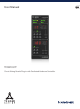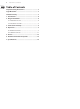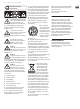User Manual
4 TC8210-DT User Manual
1. Introduction
With its clear and natural air, the TC8210 is a high-denition all-purpose reverb in
the same vein as the classic clear and pristine TC reverbs known from our studio
workhorse, the System 6000, and our acclaimed Hall of Fame stomp boxes.
The TC8210 takes reverb to the next level with even better diusion, denser tails
and hyper realistic room impressions!
Designed from the ground-up, and based on the classic TC Electronic reverb
philosophy, it gives you the ultimate in transparency and preserves the natural
characteristics of your source sound.
With its cache of crystal clear halls, rooms and immersive spaces, it is a next-
generation main reverb, and an essential component in any musician or mixing
engineer’s creative kit.
About this manual
Read this manual to learn how to install and use your TC Electronic TC8210 reverb
unit. This manual is only available in PDF format from the TC Electronic website.
To get the most from this manual, please read it from start to nish, or you may
miss important information.
To download the most current version of this manual, visit the web page:
www.tcelectronic.com/Categories/c/Tcelectronic/Downloads
If you still have questions about your TC Electronic product after reading this
manual, please get in touch with TC Support:
www.tcelectronic.com/brand/tcelectronic/support
2. Plug-in Installation
Visit www.tcelectronic.com/TC8210-dt/support/ to download the installer le.
The plug-in is free and can be installed on an unlimited number of computers,
but does require the TC8210 hardware unit to operate the main parameters.
Select the Mac or PC version and save the le to your hard drive. Use the correct
32 or 64 bit version that matches your operating system. The latest rmware for
the TC8210 hardware unit will be included in the software as well.
2.1 Installation on a PC
Open the zip le and double click the executable le. If you get a security
warning, click ‘Run’.
Accept the license agreement and click ‘Next’.
Select which VST and/or AAX components you want to install. Pro Tools uses
AAX and most other DAW programs use VST. The installer will oer a default
location to save the le, but you can choose another location by clicking
the ‘Browse’ button.