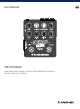User Manual
6 SPECTRADRIVE User Manual 7 SPECTRADRIVE User Manual
(15) LEVEL knob – Adjust the overall output of the pedal with this knob. Use it
in conjunction with the Drive and TubeDrive knobs to balance your bypass,
active and overdriven tones. The Level knob has no eect when the pedal is
bypassed.
(16) BASS knob – Cuts a max of -24 dB at 50 Hz, or boosts up to 24 dB at 80 Hz.
Frequencies are unaected with the knob at the center 12:00 position.
(17) LO MID knob – Cuts a max of -12 dB at 200 Hz, or boosts up to 12 dB
at 160 Hz. Frequencies are unaected with the knob at the center
12:00 position.
5. Operation
5.1 Connection
Many connection possibilities exist with this pedal, so we’ll show you all the
common sources for each input and output. Keep in mind that the Thru jack
always carries the dry signal and the Out jack always follows the on/o switching.
Only the Line-Driver output can do either (via the Pre/Post switch).
If you are incorporating other eects like chorus or delay, these should ideally go
after the SpectraDrive. However, if you are using multiple outputs,
those additional eects will only be present on one of the signal paths.
(18) HI MID knob – Cuts a max of -18 dB at 630 Hz, or boosts up to 18 dB
at 800 Hz. Frequencies are unaected with the knob at the center
12:00 position.
(19) TREBLE knob – Cuts a max of -24 dB at 1800 Hz, or boosts up to 24 dB
at 2800 Hz. Frequencies are unaected with the knob at the center
12:00 position.
Tuner pedal
Bass
Guitar
Headphones
Bass amplier
Phone or
MP3 player
Live or studio console
Dry signal
Active or dry signal
p
o
ly
tune
out
in
true bypass
5.2 Signal ow
The signal ow from input to outputs does not follow the physical placement of
the knobs. The SpectraComp TonePrint comes rst, followed by Gain, TubeDrive,
4-band EQ, and nally the Level control.
As mentioned previously, the Thru jack only carries the dry signal, the Out jack
follows the on/o switching of the footswitches, and the Line-Driver jack can
operate as a dry output or include the eects.
The Aux input is routed directly to the Phones output and to the Out jack, but is
not included in the Thru or Line-Driver outputs. Keep this in mind when playing
audio into the Aux jack while also connected to a loud amplier.
6. Maintenance
6.1 Updating the rmware
TC may provide updates for the built-in software of your pedal, the rmware.
Updating your TC pedal’s rmware requires...
• a computer running Microsoft Windows or OS X with a standard
USB interface.
• the specied DC power supply for your pedal.
Preparing the rmware update
• Download the newest rmware from the “Support” page for your TC pedal.
There are updaters for Microsoft Windows (these are ZIP archives containing
the rmware installer) and for OS X (these are disk image les containing the
rmware installer).
• Unplug all cables (including the power supply) from your TC pedal.
• Connect the pedal to your computer using a USB cable.
• Press and hold the right footswitch on your SpectraDrive pedal.
• Insert the DC power supply plug.
• The right LED on your pedal should turn on. This indicates that the pedal is
ready to receive the software update.
• Release the footswitch.
• Your TC pedal will now be recognized as an updatable device.
Applying the rmware update
• Quit all MIDI-related applications (e.g. your DAW) on your computer and
launch the rmware updater you have downloaded in step 1.
• In the rmware updater app, select your TC pedal from the drop-down list
under the “STEP 1” heading.
• When the “Update” button under the “STEP 2” heading turns green, click it.
• The updated rmware will now be transferred to your TC pedal. Wait for
the progress bar to reach 100%. When the update procedure is complete,
the pedal will automatically restart.
6.2 TonePrint Reset
Just in case things get messed up beyond simple repair, we have included
a TonePrint reset feature that will restore both TonePrint slots to the
factory default. This does not aect the rmware, and if the stock TonePrints
change with rmware upgrades, those will be considered the new “defaults”.
With the pedal powered o, hold the left footswitch and then insert the
DC power supply. Wait 5 seconds, and both LEDs should blink. This conrms the
TonePrint reset.
7. Links
Support resources
• TC ELECTRONIC Support: tcelectronic.com/support/
• TC ELECTRONIC – product software: tcelectronic.com/support/software/
• TC ELECTRONIC – all product manuals: tcelectronic.com/support/manuals/
• TC ELECTRONIC user forum: forum.tcelectronic.com/
TC ELECTRONIC on...
• the Web: tcelectronic.com/
• Facebook: facebook.com/tcelectronic
• Google Plus: plus.google.com/+tcelectronic/
• Twitter: twitter.com/tcelectronic
• YouTube: youtube.com/user/tcelectronic