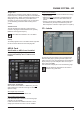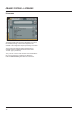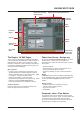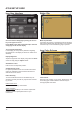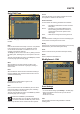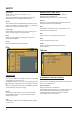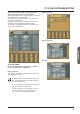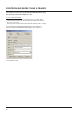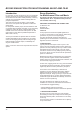Manual Revision 2.1
45
paGe Head
operation
45
paGe HeadsmpTe
Auto Edit Page
In the Auto Edit page all automation Events are listed and
handled.
Keep
PresstosavetheEventListlocallyontheIcon.Itispossible
tosaveoneEventListontheIcon.Additionalcue-lists
can be stored and recalled on a PCMCIA card or on a
computer connected via ethernet.
The Keep key will turn red as soon as any editing of the list
has taken place, indicating that you must press to save the
list.
This key corresponds/is the same, as the Keep key located
on the File page. (see following page)
Write
When enabled any program change is written to the
SMPTEEventList.Thiscanbe.e.gEngine,Routingor
Scene recalls.
Read
When enabled the Event list will be executed according to
incoming SMPTE clock. Read and Write functions can be
activated simultaneously.
General Read and Write status is given in the
Icon Tab in the left corner.
Save
Press to save the Event list. The Save key will turn red as
soon as any editing of the list has taken place, indicating
that you must press to save the list.
This key corresponds/is the same, as the Save key located
on the file page. (see next page)
BeawarethatuntilSave is pressed Edited
SMPTE information is not yet stored in the Event list.
For convenient indication the Save key will be red as
soon as any alteration of the current Event list is present.
Cursor
The white triangular cursor always indicates the current
clockpositioninrelationtotheEventList.
Event Parameters
For each Event the following parameters are available.
Time - indicates the SMPTE time at which the Event
takes place.
Device - indicating on which Device Mainframe the
Event is taking place. Device numbers 1-8,
corresponds to the Device position at the
Select page.
Event - states the occurring Event at the given time.
Follow
Alternates between scrolling the event list and keeping the
current event at a fixed place in the screen.
Modify
Press this key to access Event parameters for the currently
selected Event. (see further description below)
Insert
Press to insert an Event (see further description below)
Delete
Press to delete the selected Event.
Modify/Insert - Edit
Event Settings
Operation
• ToaccessEventsettingspressModify in the Edit page.
• SetupallparametersfortheEventyouareaboutto
Modify or Insert.
• PressOKtoconfirm.
Time
The time where the Event being Modified or Inserted
is taking place.