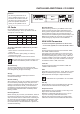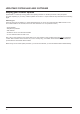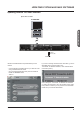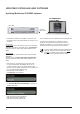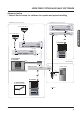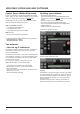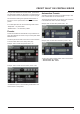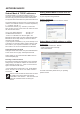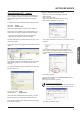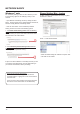Manual Revision 2.1
19
operation
neTwOrK basICs
Shared folders PC - basics
WhensharingafolderonWindowsXP/VISTA/WIN7you
have to make sure that the user of the TC Icon Remote
CPU MKII has rights to access read/write in the share
folder.
The default user on your hardware ICON is already setup:
User name : ICON
Password : Administrator
(Notice the capital letters, as these are case sensitive)
This user has to be added on the computer holding your
shared folder for software updates and preset handling:
- Press start in the lower left corner of your desktop
- Rightclick“MyComputer”andclick“Manage”
ComputerManagementnowappearsandyouclick“Local
UsersandGroups”
Then“Users“and“Groups”appearandyoudoubleclickon
“Users”
Youtypicallyhave3accountsonyoursystem,
Administrator, Guest, and the default account you created
whileinstallingwindows.Younowhavetoaddanew
account!
Yourightclicktheblankspaceunderneaththe3accounts
andclick“NewUser”
Type in user name : ICON
And Password : Administrator
LeaveFullnameandDescriptionblankunlessyouneed
these information. All check boxes should be left as is.
Click“Create”andthe“Close”andtheusernowhasrights
to access the computer.
Now go to the folder you want to share
• Right-clickonthefolderandselectproperties
• SelectSharing
• Mark“Sharethisfolder”
• Typeinthename”iconupdate”assharename
• Mark“Maximumallowed”inUserLimit
• Thenpress“Permissions”andallow:FullControl,Change
and Read.
• Onthe“General”pagemakesurethat“Readonly”is
NOT marked. This allows the update software to write
a Result file describing the update success/failure to be
written.
• PressApplyandOK
• Thepathtothefolderisnow\\xxxx\iconupdate and it is
available on the network.
“xxxx”isthenameofthecomputer.
To find the computers name:
Press, START and right-click on My Computer and
selectproperties.Selectthetab“ComputerName”:
-inthiscasethenameis“mypc”