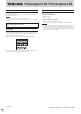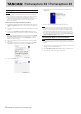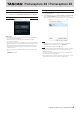User Guide
TASCAM Portacapture X8 / Portacapture X6
3
Portacapture X8 / Portacapture X6
Opening the settings application
Follow the procedures below to open the settings application.
i
From the “Start” menu select “
Portacapture Settings Panel” under “TASCAM”.
Settings application overview
Input latency
You can adjust the input latency of audio input and output signals transferred
between the unit and the computer.
Smaller values result in less audio signal delay, but require high-speed
processing by the computer.
If the processing cannot keep up, for example, due to other system operations,
clicking and popping noises might occur and the audio signal might even drop
out.
Increasing the value will stabilize operation and suppress negative effects on
audio signals, but the delay in audio signal transfer between the unit and the
computer will increase.
You can adjust the amount of latency for this unit according to your use condi-
tions.
Default:
256 Samples
Setting Sound Properties
1.
Open the “Sound” screen using the procedures for the operating system
being used (
Windows 10).
2.
On the “Playback” page, right-click “Portacapture X6” or “Portacapture X8”
and click “Set as Default Device” in the pop-up menu that appears.
When you do this, the green check mark appears next to the selected device.
NOTE
Set the default device according to the ASIO device being used on the
”Recording” tab in the same manner as on the ”Playback” tab.
3.
After completing the setting, click the ”OK” button.
NOTE
i
If you change the setting while Windows Media Player is running, the software
will not recognize that the device has been changed. In this case, restart
Windows Media Player.
i
if you still cannot hear sound after making the settings and completing the
procedures above, restart the computer.
i
If you make this setting, sound will be output through this unit, but no sound
will be output from the computer’s speakers or headphone jack.