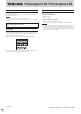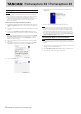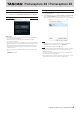User Guide
2
TASCAM
Portacapture X8 / Portacapture X6
Portacapture X8 / Portacapture X6
Installing the Windows dedicated software
Follow the procedures below to install the Windows dedicated software.
CAUTION
i
Complete installation of the Windows dedicated software on the computer
before connecting a Portacapture X6 or Portacapture X8 to it with a USB cable.
i
If a Portacapture X6 or Portacapture X8 is accidentally connected to the
computer with a USB cable before the dedicated Windows software is installed
and the “Found New Hardware Wizard” launches, close the wizard and
disconnect the USB cable.
Windows dedicated software installation procedures
1.
Download the latest Windows dedicated software from the TEAC Global Site
(https://teac-global.com/) and save it on the computer to be used with the
unit.
2.
Uncompress the saved software (zip file) on the computer desktop or another
location.
3.
Double-click the “
TASCAM_Portacapture_Installer_x.xx.exe” file in the
folder that appears after uncompression to launch the installation software.
CAUTION
If you open a zip file without decompressing it and doubleclick the “TASCAM_
Portacapture_Installer_x.xx.exe” file in the folder that opens, installation
will not start. Right-click the zip file and select “Extract All”, for example, to
decompress it and then try again.
4.
When a Security Warning or User Account Control screen appears, click the
“Ye s ” button.
5.
Read the contents of the User License Agreement, and select “I accept the
agreement” if you agree to the terms. Then, click the “Next” button.
6.
Next, click the “Install” button.
7.
The following screen appears when installation has completed. Click the
“Finish” button.
The installer will quit and the Windows Settings Panel will launch.
NOTE
The first time you connect the unit by USB to the computer after installing
the software, installation of the device driver will be executed. Some time
might be necessary before the unit is recognized because Windows Update
will be automatically searched at this time. If the unit is still not recognized
after a while, open the software installation screen from the notification area
at the bottom right of the computer display, and click “Skip obtaining driver
software from Windows Update” to stop the search.
Uninstalling the Windows dedicated software
NOTE
Normally, there is no need to uninstall the dedicated software. Follow these
procedures if a problem occurs or you no longer intend to use the unit with the
computer.
1.
Open the “Uninstall or change a program” screen using the procedures for the
operating system being used (
Windows 10).
2.
Select “TASCAM
Portacapture Series x.xx” from the list, and double-click it.
3.
Then, follow the instructions that appear on the screen.