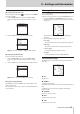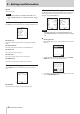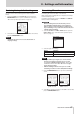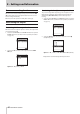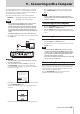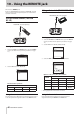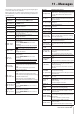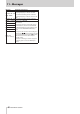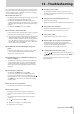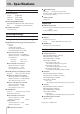User Manual
TASCAM DR-100MKIII
41
8 – Settings and Information
Setting the peak level function
8
Setting the peak level value
Set the peak level at which the icon appears and the PEAK
level indicator lights.
1. Select the PEAK LEVEL item, and open the PEAK LEVEL
screen. (See “Basic menu operation procedures” on page
10.)
2. Select the LEVEL item and set the peak level value.
Options: -0.1 dB, -0.5 dB, -1.0 dB, -2.0 dB (default)
8
Setting the peak hold time
Set the level meter peak hold time.
1. Select the PEAK LEVEL item, and open the PEAK LEVEL
screen. (See “Basic menu operation procedures” on page
10.)
2. Select the HOLD item, and set the level meter peak hold time.
Options: OFF, 1 sec (default), HOLD (always show)
8
Clearing held peak levels
When HOLD is selected on the HOLD screen, peak indicators will
remain until cleared.
When the Home Screen is open, press and hold the Fn button to
clear held peaks.
Viewing information
Use the INFORMATION screen to view various types of infor-
mation about the unit.
Follow the procedures below to view the INFORMATION screen.
1. Select the SYSTEM screen INFORMATION item to open the
Information Screen. (See “Basic menu operation procedures”
on page 10.)
The Information Screen has four pages. The FILE page
opens first.
2. Turn the wheel to change the page shown.
FILE page
Shows information about the currently loaded audio file
CARD page
Shows the use status of the currently loaded SD card
Firmware page
Shows the unit’s system firmware version.
XRI page
This shows XRI data recorded in WAV (BWF) files.
File information page
The FILE page shows information about the currently loaded
audio file.
8
FILE
The file name
8
FORMAT
Shows the audio file type.
For WAV files, this shows the bit length and sampling frequency
(Hz).
For MP3 files, this shows the bit rate (kbps) and sampling
frequency (Hz).
8
CHANNEL
Shows if it is stereo or mono.
8
DATE
Shows the file creation date.
8
TIME
Shows the file creation time.